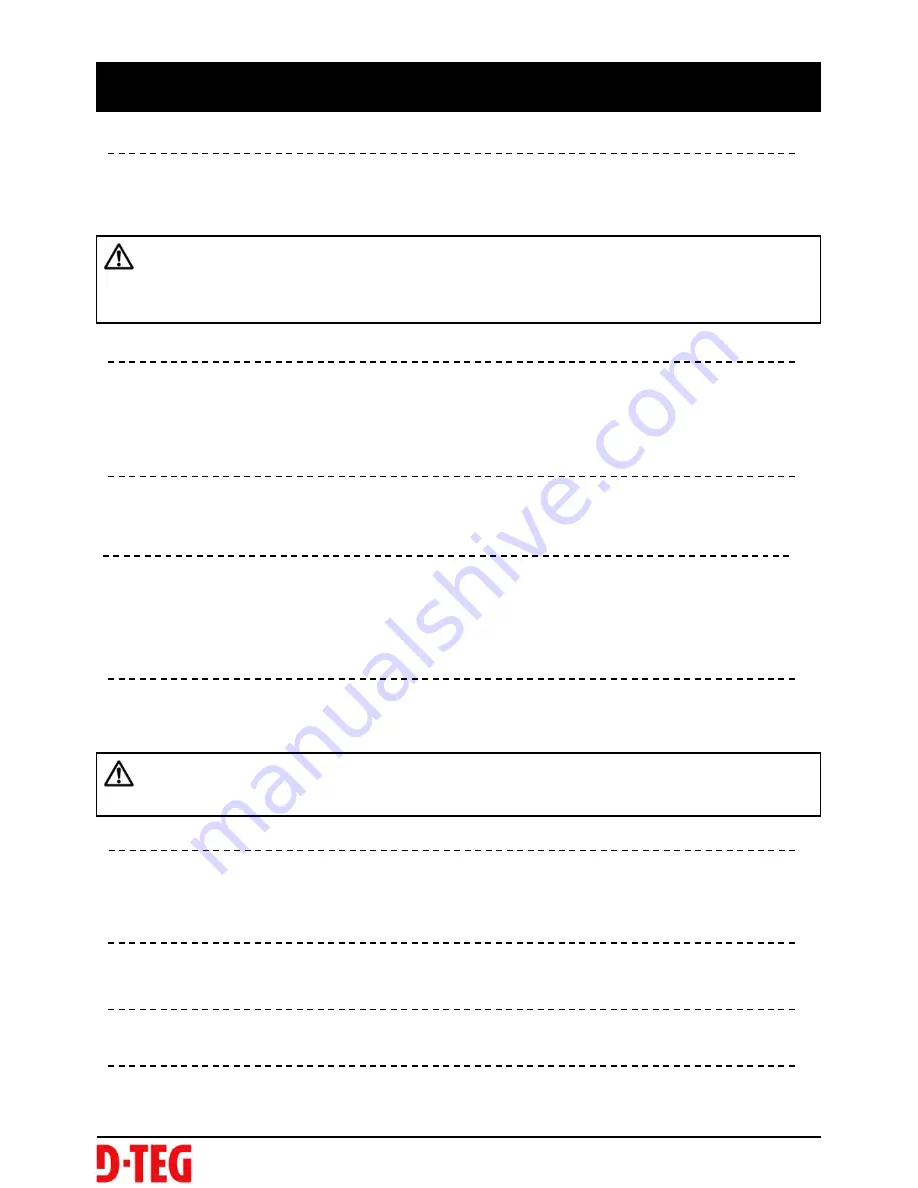
FUNCTION
Automatic start
Connect your vehicle
’
s power cord to the BX1500/ after starting
the vehicle. Then BX1500/ will be automatically started. (Use the
provided power cord.)
Event record (when Record Method set as “Event record”)
The event recording will be automatically started by G-sensor.
G-sensor sensitivity can be set with your PC.
Each event file contains 20 seconds prior & 20 seconds post event.
Manual record (when Record Method set as “Event record”)
Press the [RECORD] button to begin recording manually. Each manual file
contains 20 seconds prior to activation & 20 seconds post activation.
SD Memory Card Format
Remove the power first. Press the [SD CARD FORMAT] button and hold
Then connect the power for initialization. Once complete, all video & log files
will be deleted and the configurations will default to the factory settings.
Built-in power backup (Super Capacitor)
When power to the unit is interrupted, BX1500/ creates the last file
using the internal Super Capacitor.
10
Notice : The unit will not start recording immediately after power on.
It takes around 1 minute for the built-in power backup system to charge.
Thereafter, the internal flash memory will be ready to record.
BLUE LED (RECORD)
The blue LED shows the power is on. The blue LED flash during the event recording.
RED LED (OVERWRITE)
The red LED will be turned on during overwriting.
Buzzer
“Beep” sound will occur when recording starts (this can be turned off at setup
page on PC viewer, if required) and to signal a system error.
Continuous record (when Record Method set as “Normal record”)
The continuous recording will be automatically started after power on.
BX1500/ doesn’t make a separate event file during the continuous
recording . It will mark the Event area by G-sensor or Record button at the
continuous recording file which can be easily searched for during playback.
Note : PC Viewer software is pre-loaded on the SD card. Please ensure
you have installed the software to your PC before you format the card.
Summary of Contents for Smarty HD BX1500
Page 2: ......
Page 32: ...15 Click About icon to check the product information About icon 29 Product Information ...
Page 37: ...34 ...











































