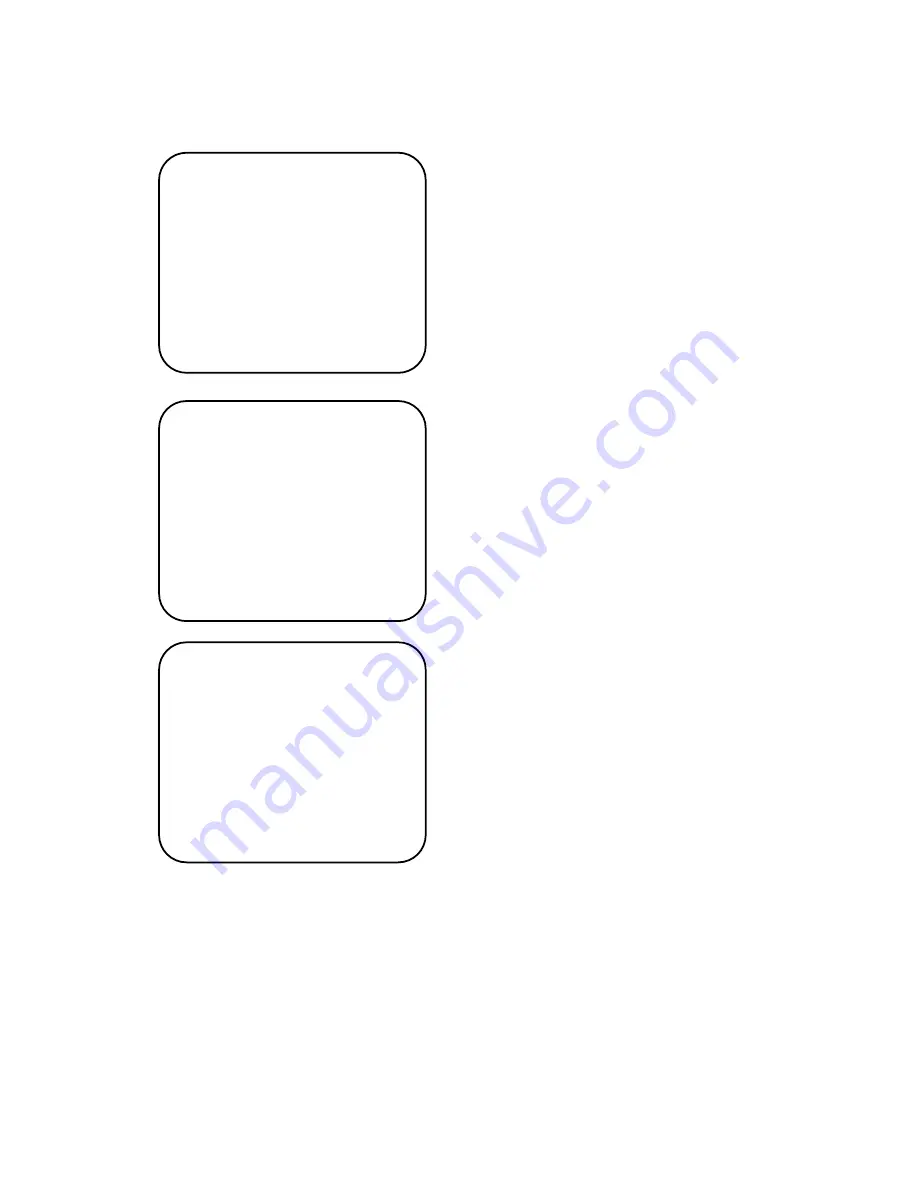
18. SELECT ALARM
Set alarm mode you want to use.
▶
Sensor / Motion
19. Motion Detection
If you want to use motion detection, set “On” mode.
And then set area where you want to detect by
using F/F key.
•
How to set area
-
Area size can be controlled by using Z/O
and Z/I key
- Area position can be controlled by using
joystick.
20. PRESET SET & RUN PAGE
It is a function to set and operate Preset, Group,
Tour.
User can see the screen when moves the joystick
to Right/Left after fixing the cursor on the menu.
<<PRESET SETUP PAGE>>
①
Preset set CH :
User can set Preset No. and title on this menu.
- Preset No. set : Set it by moving the joystick to
Right/Left
- Preset title set : User can see the menu “SET ID” when press F/F key after setting Preset No
◄◄
CAMERA SETUP p3
►►
18. Select Alarm : Sensor
19. Motion Detection : Off
20. Preset Set & Run Page
21.Trace Set Page
22. Alarm CH On/Off Page
23. Alarm Preset Set Page
24. Privacy Zone Set Page
- PREV MENU PAGE
- NEXT MENU PAGE
◄◄
CAMERA SETUP p3
►►
18. Select Alarm : Sensor
19. Motion Detection : Off
20. Preset Set & Run Page
21.Trace Set Page
22. Alarm CH On/Off Page
23. Alarm Preset Set Page
24. Privacy Zone Set Page
- PREV MENU PAGE
- NEXT MENU PAGE
◄◄
CAMERA SETUP p3
►►
18. Select Alarm : Sensor
19. Motion Detection : Off
20. Preset Set & Run Page
21.Trace Set Page
22. Alarm CH On/Off Page
23. Alarm Preset Set Page
24. Privacy Zone Set Page
- PREV MENU PAGE
- NEXT MENU PAGE
Summary of Contents for DMS-200
Page 1: ...MINI SPEED DOME CAMERA MINI SPEED DOME CAMERA USER MANUAL DMS 200 DMS 200Se...
Page 10: ...Outdoor...
Page 39: ...SETTING ONE KEYBOARD Control line Video line...
Page 41: ......
Page 42: ......
Page 43: ......
Page 44: ......






























