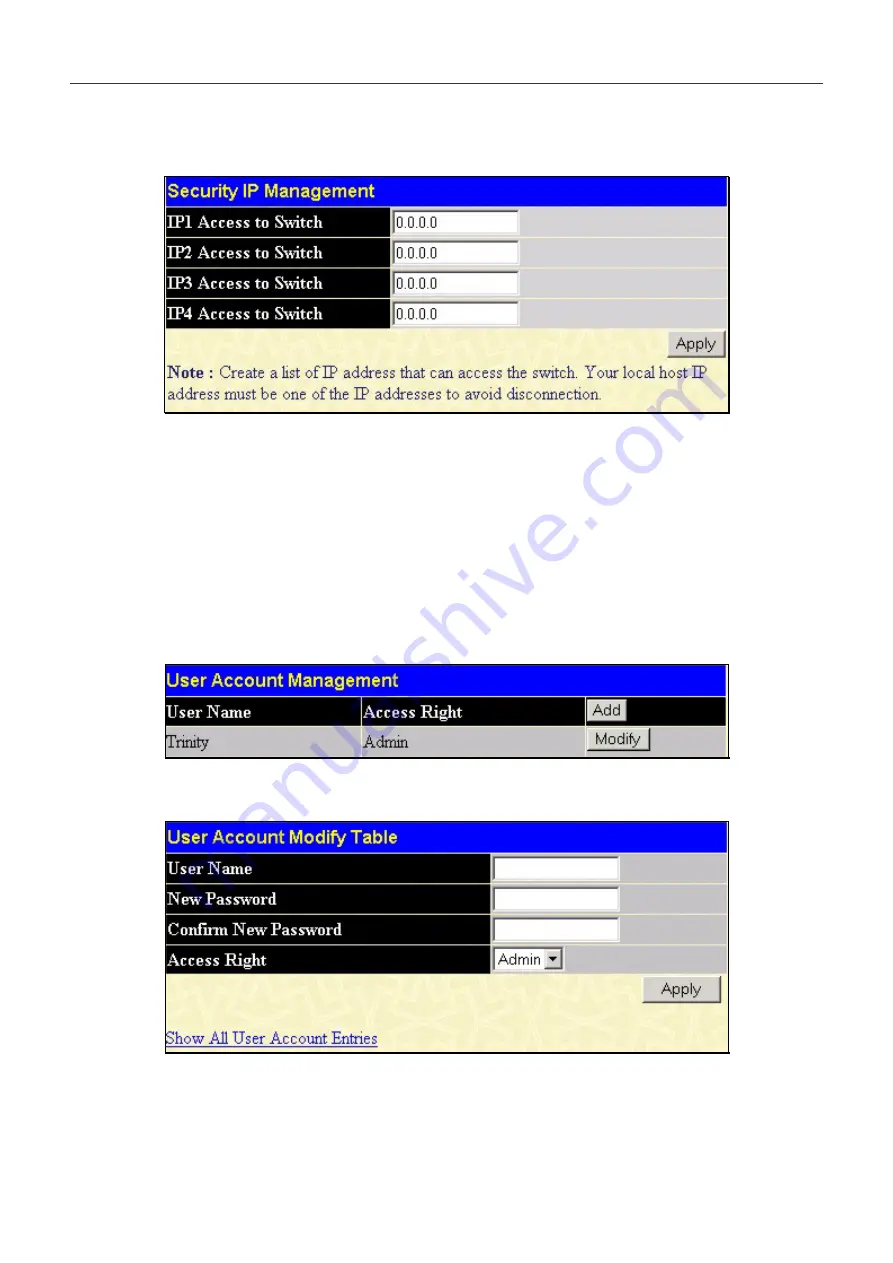
DXS-3350SR Gigabit Layer 3 Switch
Security IP
Go to the
Management
folder and click on the
Security IP
link; the following screen will appear.
Figure 7- 1. Security IP Management Setup
Use the S
ecurity IP Management
to permit remote stations to manage the Switch. If you choose to define one or more
designated management stations, only the chosen stations, as defined by IP address, will be allowed management privilege
through the web manager or Telnet session. To define a management station IP setting, type in the IP address and click the
Apply
button.
User Accounts
Use the
User Accounts Management
window to control user privileges. To view existing User Accounts, open the
Security Management
folder and click on the
User Accounts
link. This will open the
User Account Management
page,
as shown below.
Figure 7- 2. User Accounts Management Table
To add a new user, click on the
Add
button. To modify or delete an existing user, click on the
Modify
button for that user.
Figure 7- 3. User Accounts Modify Table - Add
Add a new user by typing in a
User Name
, and
New Password
and retype the same password in the
Confirm New
Password
. Choose the level of privilege (
Admin
or
User)
from the
Access Right
drop-down menu.
181
Summary of Contents for xStack DXS-3350SR
Page 114: ...DXS 3350SR Gigabit Layer 3 Switch Figure 6 56 Access Profile Configuration IP 105 ...
Page 118: ...DXS 3350SR Gigabit Layer 3 Switch Figure 6 59 Access Rule Configuration window IP window 109 ...
Page 125: ...DXS 3350SR Gigabit Layer 3 Switch Figure 6 66 Access Rule Display Packet Content 116 ...
Page 129: ...DXS 3350SR Gigabit Layer 3 Switch Figure 6 70 Second 802 1X Authenticator Settings menu 120 ...
Page 284: ......






























