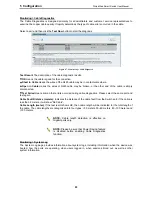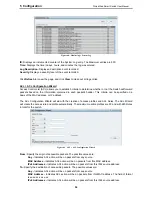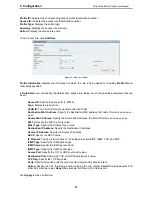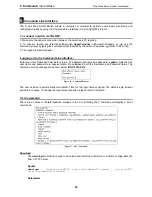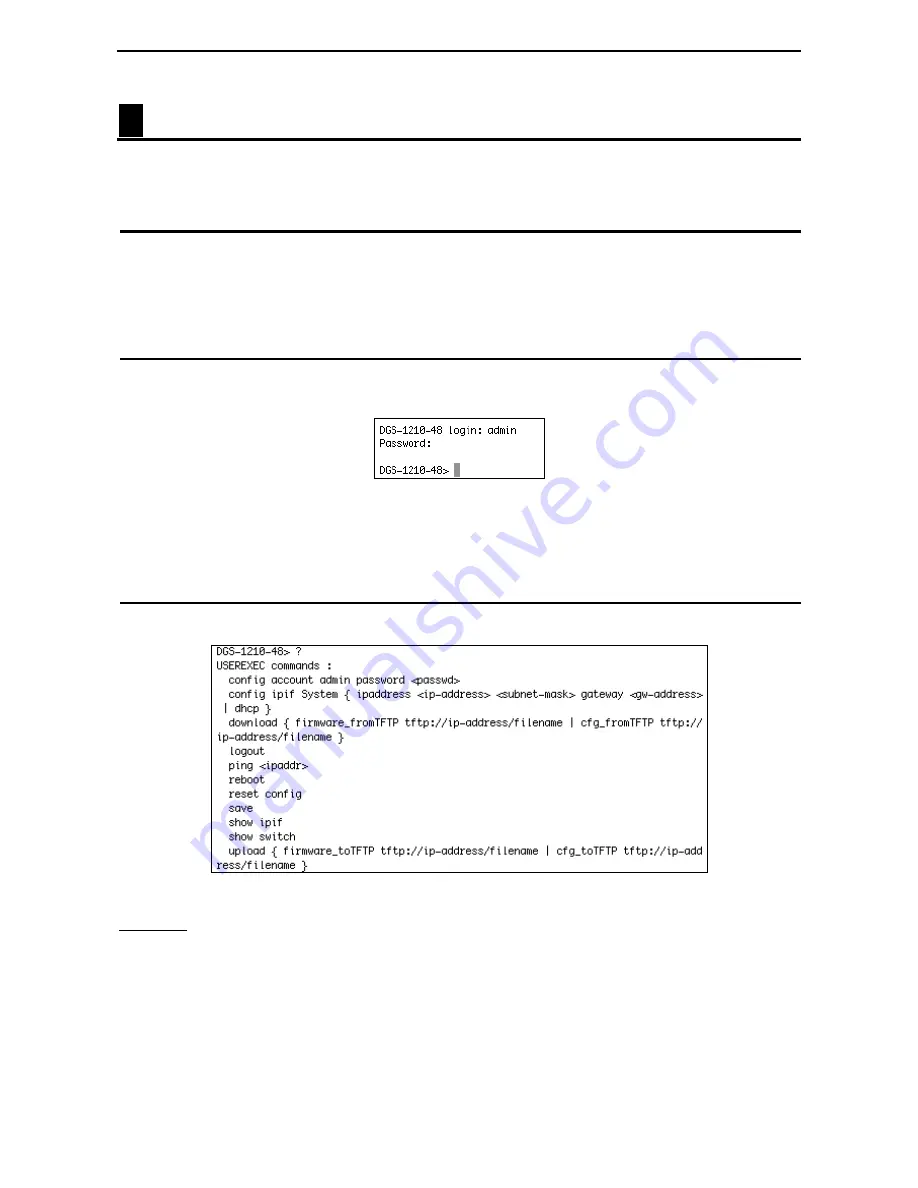
6 Command
Line Interface
D-Link Web Smart Switch User Manual
6
Command Line Interface
The D-Link Web Smart Switch allows a computer or terminal to perform some basic monitoring and
configuration tasks by using the Command Line Interface (CLI) via TELNET protocol.
To connect a switch via TELNET:
1. Make sure the network connection between the switch and PC is active.
2. To connect, launch any terminal software like
HyperTerminal
in Microsoft Windows, or just use the
command prompt by typing the command
telnet
followed by the switch IP address, eg.
telnet 10.90.90.90
.
3. The logon prompt will appear.
Logging on to the Command Line Interface:
Enter your User Name and Password to log in. The default user name and password is
admin
. Note that the
user name and password are case-sensitive. Press
Enter
in both the Username and Password fields. The
command prompt will appear as shown below (
DGS-1210-48>):
Figure 96 – Command Prompt
The user session is automatically terminated if idle for the login timeout period. The default login timeout
period is 5 minutes. To change the login timeout session, please refer to chapter 5.
CLI Commands:
There are a number of helpful features included in the CLI. Entering the
?
command will display a list of
commands.
Figure 97 – The ? Command
Download
The
download
command is used to download and install new firmware or a Switch configuration file
from a TFTP server.
Syntax
download
{ firmware_fromTFTP tftp://ip-address/filename | cfg_fromTFTP
tftp://ip-address/filename}
Parameters
5
5
9
9
Summary of Contents for Web Smart Switch DGS-1210-16
Page 1: ......
Page 30: ...5 Configuration D Link Web Smart Switch User Manual Figure 42 User Guide Micro Site 26...
Page 71: ......