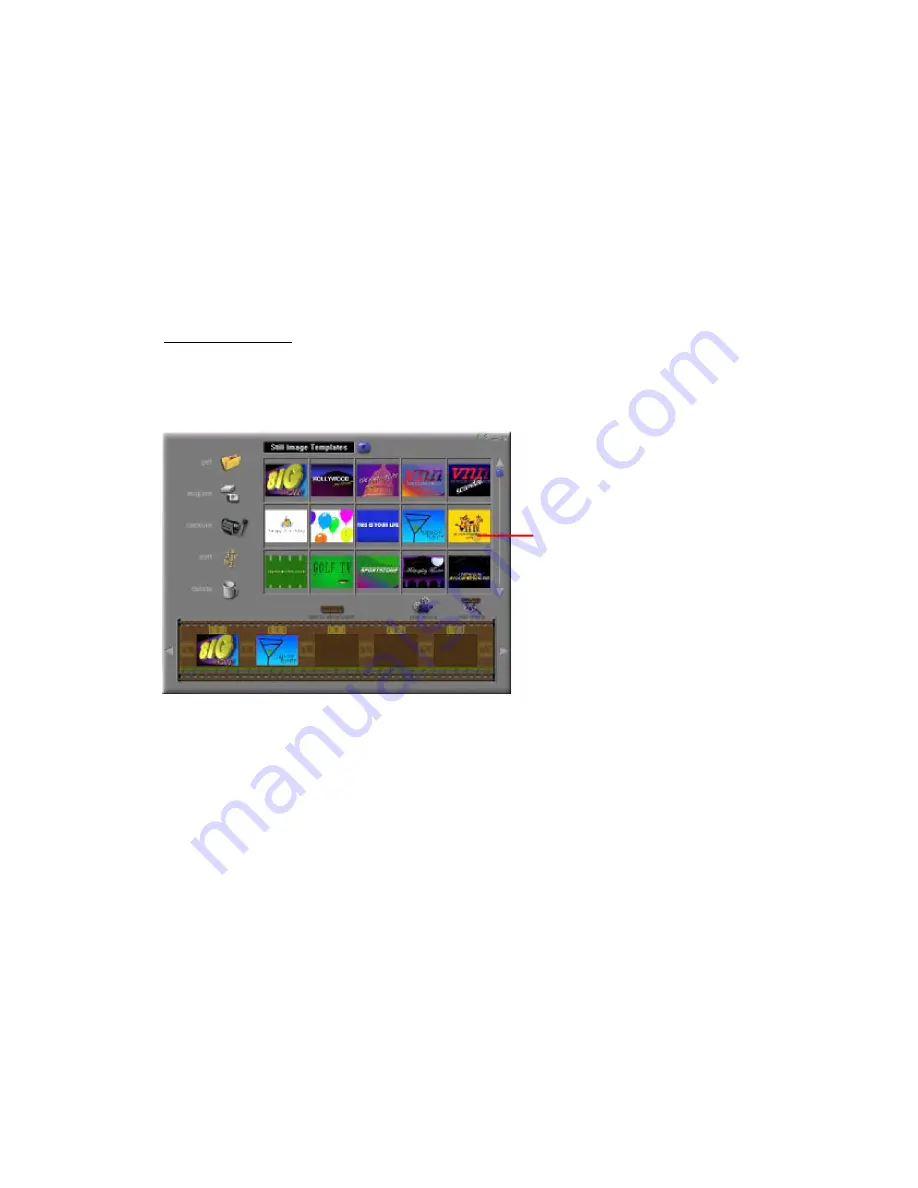
15
Thumbnail Image -
displays a still image file, or the first frame of a movie file, for a specific
area on the Storyboard. You can edit a movie or still image file by clicking on its thumbnail, and
then on the Edit Movie icon.
Soundtracks
-
show audio files that will play during the movie. You can add up to two different
audio files for simultaneous playback. You can add audio files to the Storyboard the same way
that you add still image and movie files. You can rearrange the audio files by dragging them to
the desired location on the sound tracks.
Editing Images
Options on the Edit Screen for Still Images
Play Movie
-
takes you back to the View Screen where you can play, save, and email your movie.
Transitions -
takes you to the Transitions Screen (See “ Options on the Storyboard”).
Album
-
takes you to the Album Screen (See “Working with Albums”)
Text
-
allows you to add text to images. You can select the font type, style and size. You can also
apply effects to the text, and adjust their duration.
Brightness Slider
-
allows you to change the brightness of an image. This is the top slider below
the preview window.
Contrast Slider
-
lets you adjust the contrast of an image. This is the bottom slider below the
preview window.
Timer Window
Still Image Edit Screen
















































