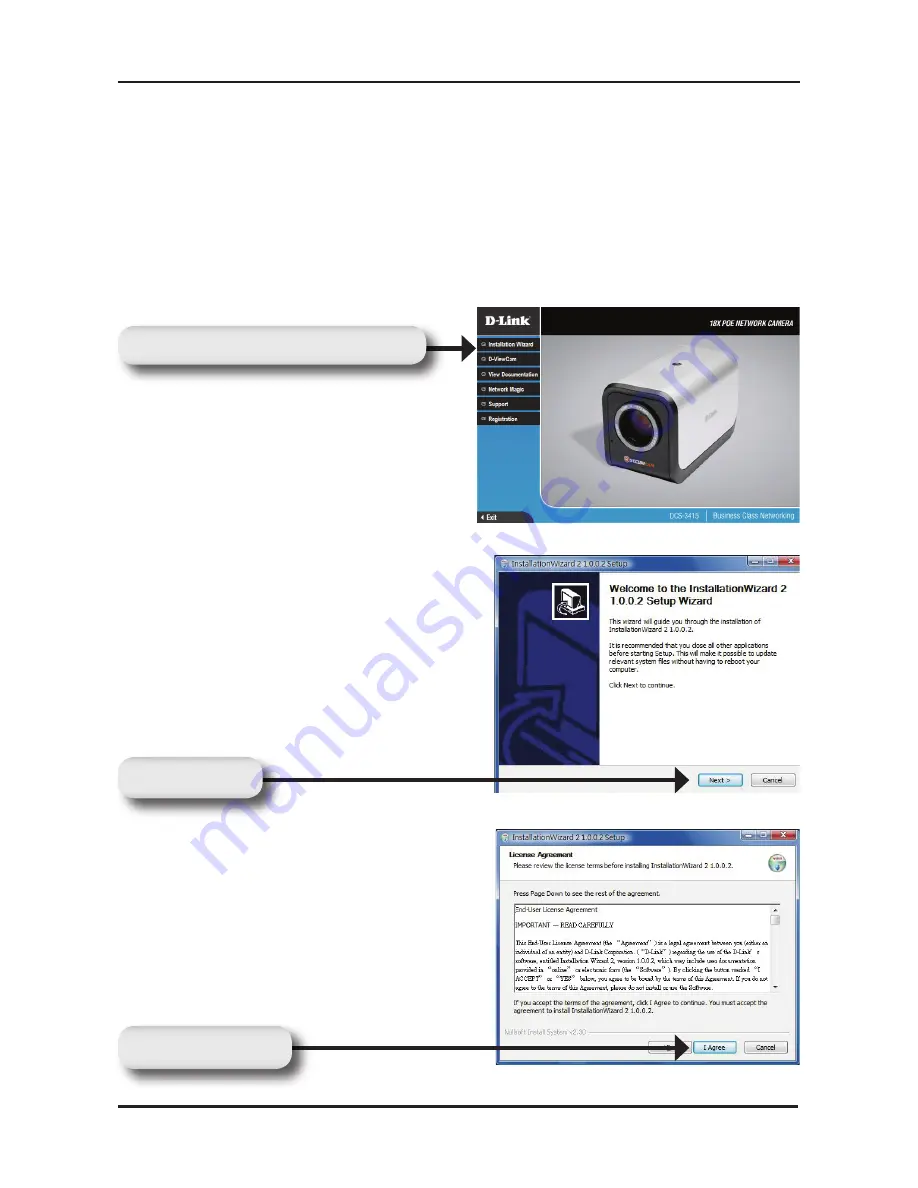
D-Link DCS-3415 Quick Install Guide
Software Installation
Turn on the computer and insert the D-Link DCS-3415 CD into the
CD-ROM drive. The following step-by-step instructions displayed are
shown when using Windows Vista
®
operating system. The steps and
screens are similar when using other Windows
®
operating systems.
Software Installation
Click
Next
to continue.
Click
I Agree
to accept the License
Agreement.
Click
Next
Click
I Agree
Click
Installation Wizard






















