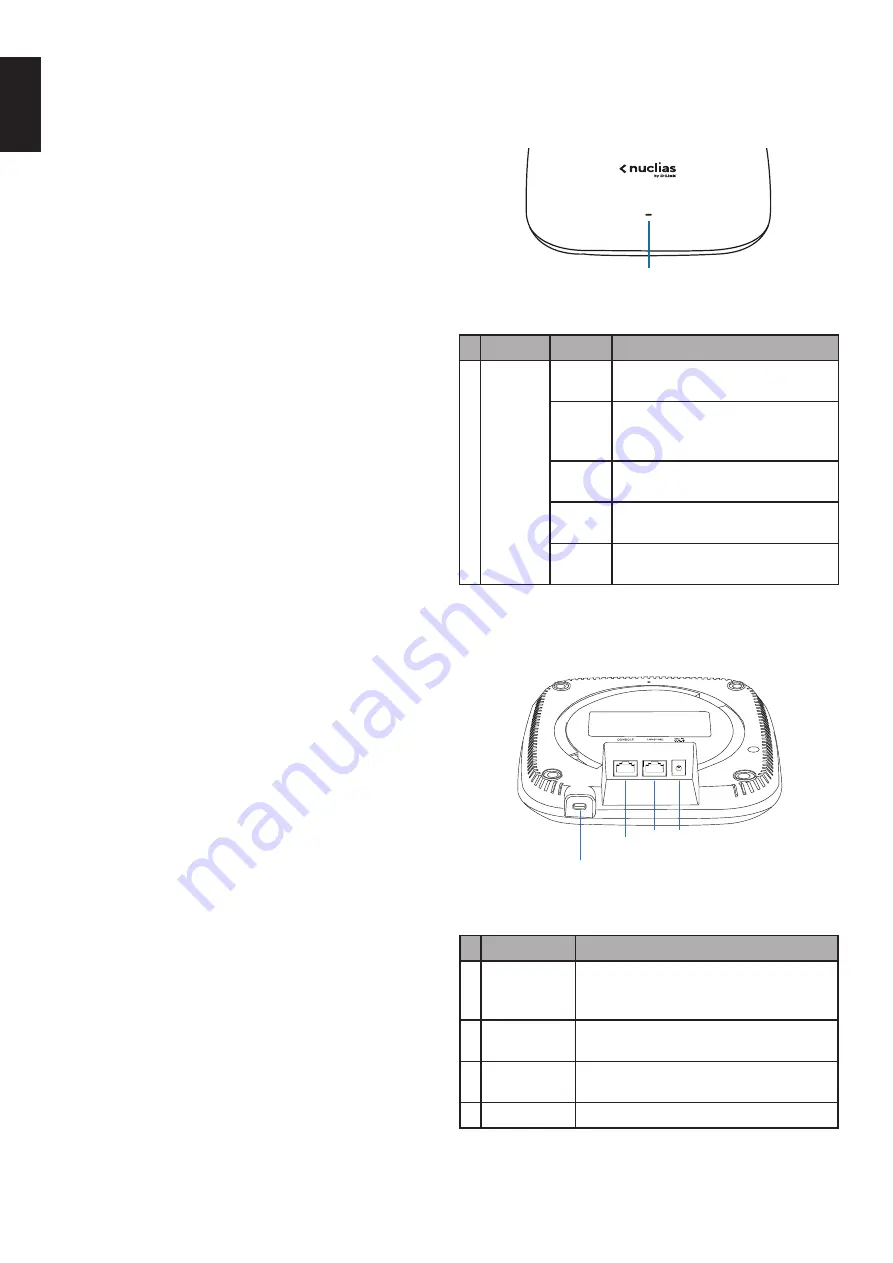
2
EN
G
LI
SH
Hardware Overview
LED Indicators
1
Figure 1: Front Panel LED
#
LED
Status
Description
1 Power/
Cloud
Solid
orange
The DBA-X1230P is booting up.
Blinking
orange
The DBA-X1230P is resetting
to its default settings or is
upgrading its firmware.
Blinking
green
The DBA-X1230P is connecting
to the D-Link Nuclias cloud.
Solid
green
The DBA-X1230P is in cloud mode.
Solid
red
The DBA-X1230P is not working
properly in cloud mode.
Table 1: LED Description
Interface Connectors
1
2
3 4
Figure 2: Rear Connectors
# Connector
Description
1
Lock slot
Slot to use with the lock plate for inserting
a physical lock to secure the DBA-X1230P
to the mounting plate (optional).
2 Console port
Directly manage the AP with no wireless
connection through the console port.
3
PoE LAN
port
Gigabit RJ-45 port for data and
Power over Ethernet (PoE) power.
4 Power input
Input for the power adapter (optional).
Table 2: Interface Description
Before You Begin
This installation guide provides instructions for
installing the DBA-X1230P on your network.
Additional documentation is also available on the
D-Link support website.
• D-Link Nuclias User Manual
: For additional
information and instructions on how to configure
the device using the D-Link Nuclias Cloud.
• DBA-X1230P User Manual
: For additional
information and instructions on how to configure
the device using the web user interface.
Package Contents
This DBA-X1230P package should include the
following items:
• 1 x DBA-X1230P
• 1 x Power adapter (optional)*
• 1 x Mounting kit
If any of the above items are damaged or missing,
please contact your local D-Link reseller.
*
If the power adapter is not included, it can be
purchased separately. Please contact your local
D-Link reseller.
Setup Preparation
Please ensure that the following items are readily
available before continuing the installation process:
• An active D-Link Nuclias account.
• An active Internet connection to connect to the
D-Link Nuclias cloud.
• A valid device license. Contact your D-Link Nuclias
service provider for more information.
System Requirements
• A PC or laptop with a working Ethernet adapter
or wireless interface.
• Mozilla Firefox 52.0 or higher, Internet Explorer
11 or higher, Safari 10.1 or higher, Google
Chrome 59 or higher.
• OS X 10.8.5, Windows 7, Linux (Ubuntu 12).



























