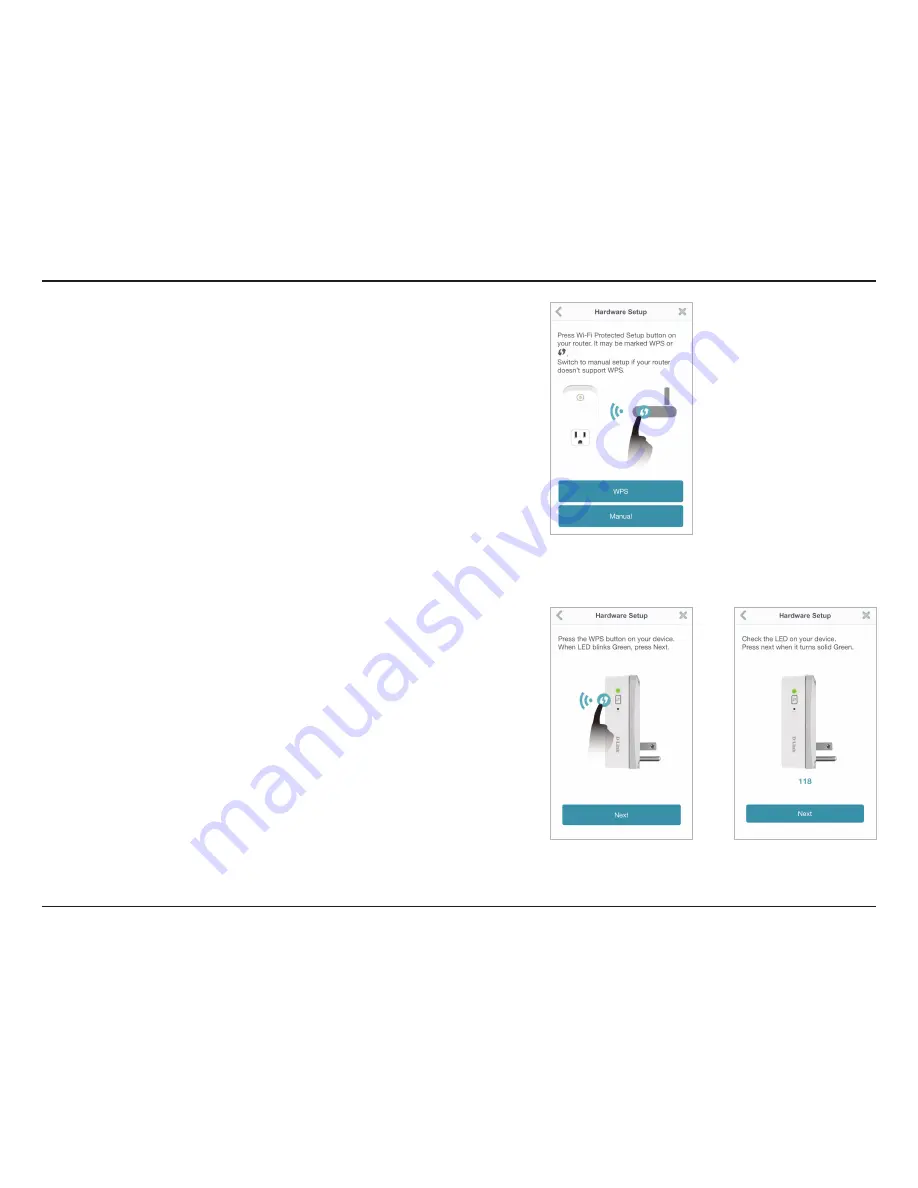
9
D-Link DSP-W110 User Manual
Section 2 - Installation
Step 8:
If your router supports WPS, press the WPS button on your router. Tap
WPS
.
Note:
Refer to your router’s documentation if you are not sure if your router
supports WPS.
If your router does not support WPS or you want to manually connect
to your wireless router, tap
Manual Setup
.
Step 9:
WPS
If you tapped
WPS
and pressed the WPS button on your router in the
previous step, press the WPS button on your Smart Plug. The Status LED
will start to blink green. Allow up to two minutes to connect to your
router. Tap
Next
to continue.
Note:
You must press the WPS button, first on your router and then on the
Smart Plug, within two minutes.
After about two minutes, the Status LED will turn solid green. This
indicates that the Smart Plug has successfully connected to your wireless
router. Tap
Next
to continue.













































