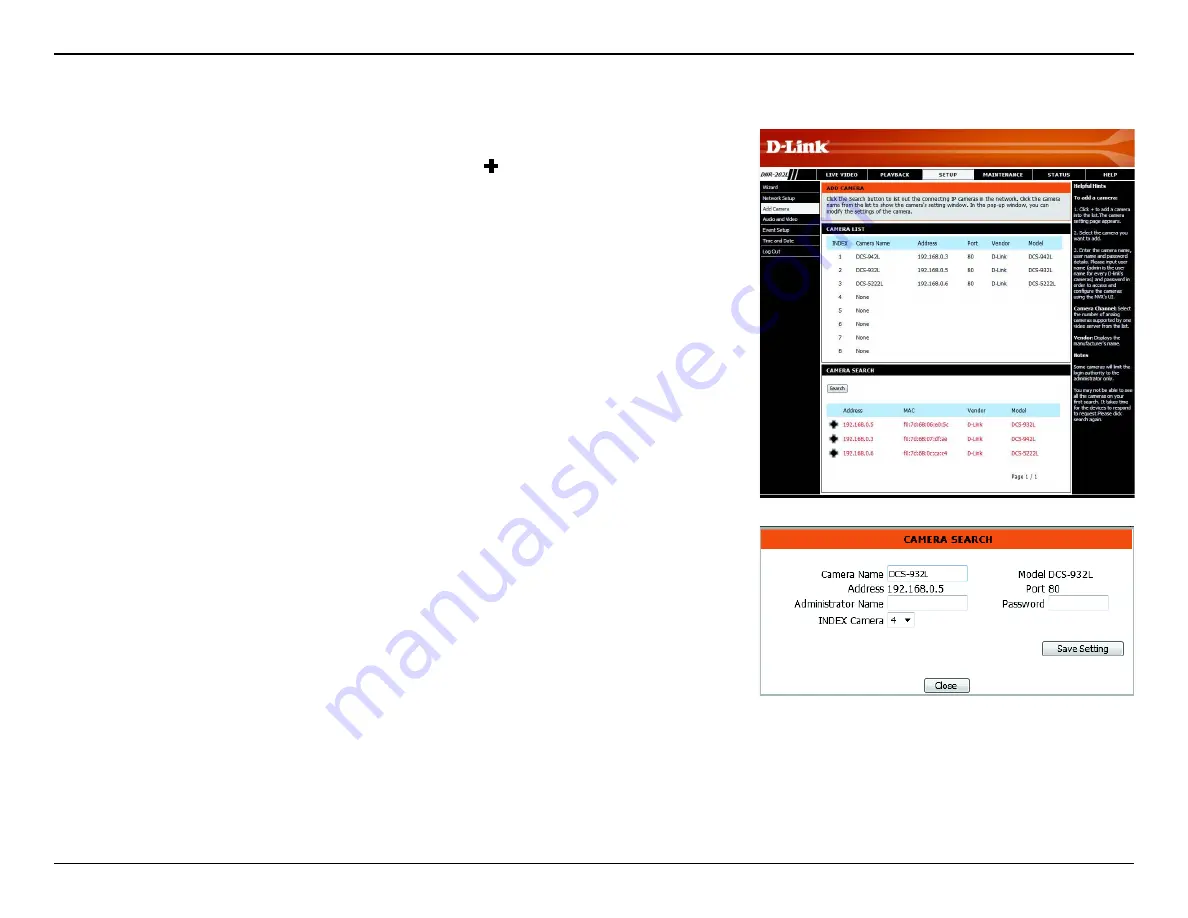
49
D-Link DNR-202L User Manual
Section 5: Coniguration
Add Camera
Step 1:
Click the
Search
button to search for UPnP cameras. The system will list
all the available cameras at this moment. Click the
+
icon to add this camera into
your camera list. If the cameras are already added, they will be listed in red.
Step 2:
After clicking the icon, the camera setting page will pop-up. Click on the
camera that you want to add.
Step 3:
Enter the camera name, user name, and password of the camera.
Note
• Some cameras will limit the login authority to the administrator only.
• To add cameras without the UPnP function, please go to the Camera Setup menu and enter
the IP address manually.
• You may not be able to see all the cameras on your irst search. It may take a moment for
the devices to respond to the UPnP request. Please click
Search
again if cameras are not
immediately displayed.
Step 4:
Click the
Add
button to add the selected camera.
Step 5:
After clicking
Add
, the updated information will be displayed in the
camera list.
Step 6:
Repeat steps 2 through 5 to add other cameras to your list.





























