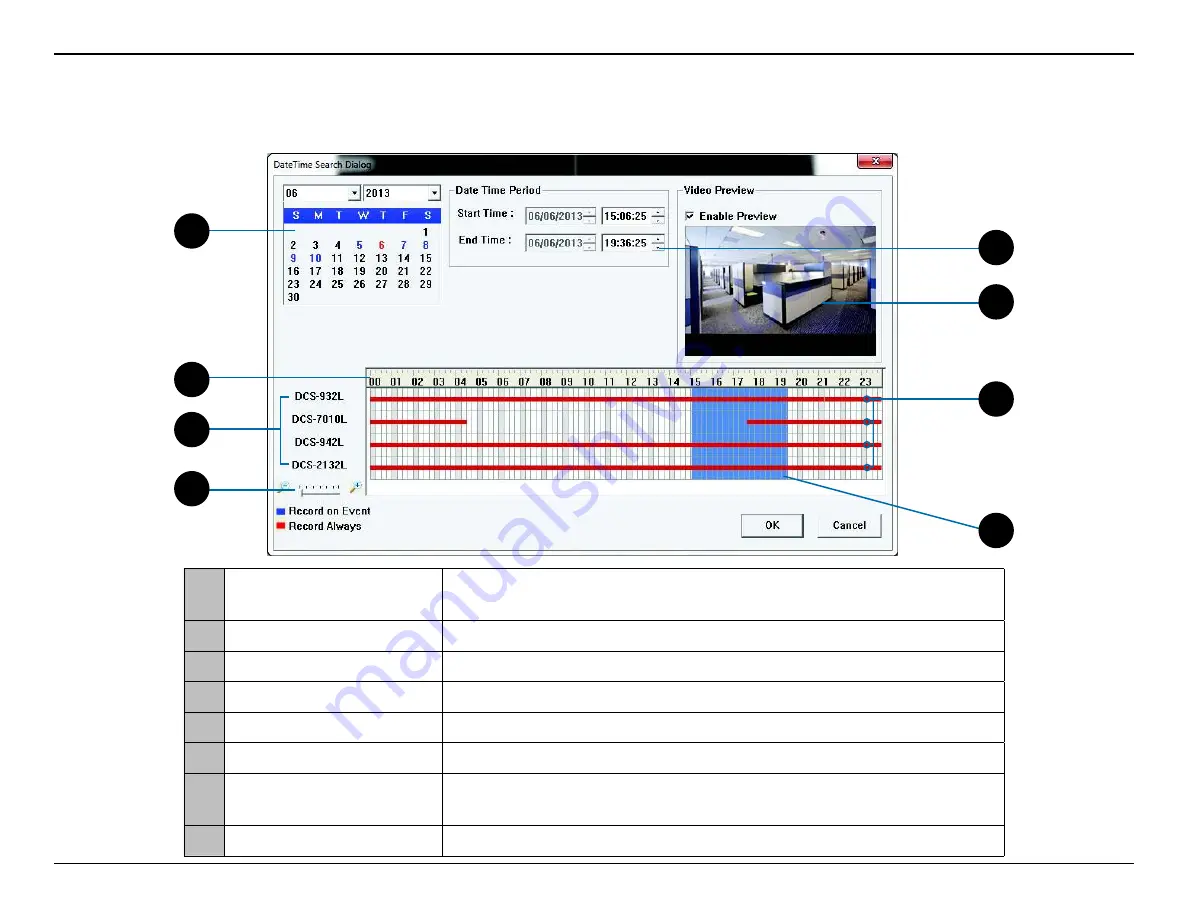
41
D-Link DNR-202L User Manual
Section 5: Coniguration
Click the Open Record button to access the Date-Time panel and select the video records which you would like to review.
Searching Recordings
1
Date Selection Area
Select the year, month and day of the recording you wish to view. Dates
with recordings available for playback are highlighted.
2
Time Period Selection
Select a beginning and end time for the recording you wish to view.
3
Video Preview
When
Enable Preview
is checked, this area will display a preview.
4
Timeline
This timeline will adjust according to the level of zoom selected.
5
Available Streams
This area lists the recording devices available.
6
Zoom Slider
Use the zoom slider control to zoom in and out of the timeline.
7
Available Recordings
Recordings are graphed below the timeline. Blue bars indicate an event
was recorded. Red bars indicate the camera is set to always record.
8
Selected Period
Click within the timeline to select a recording period.
4
8
5
1
2
6
3
7






























