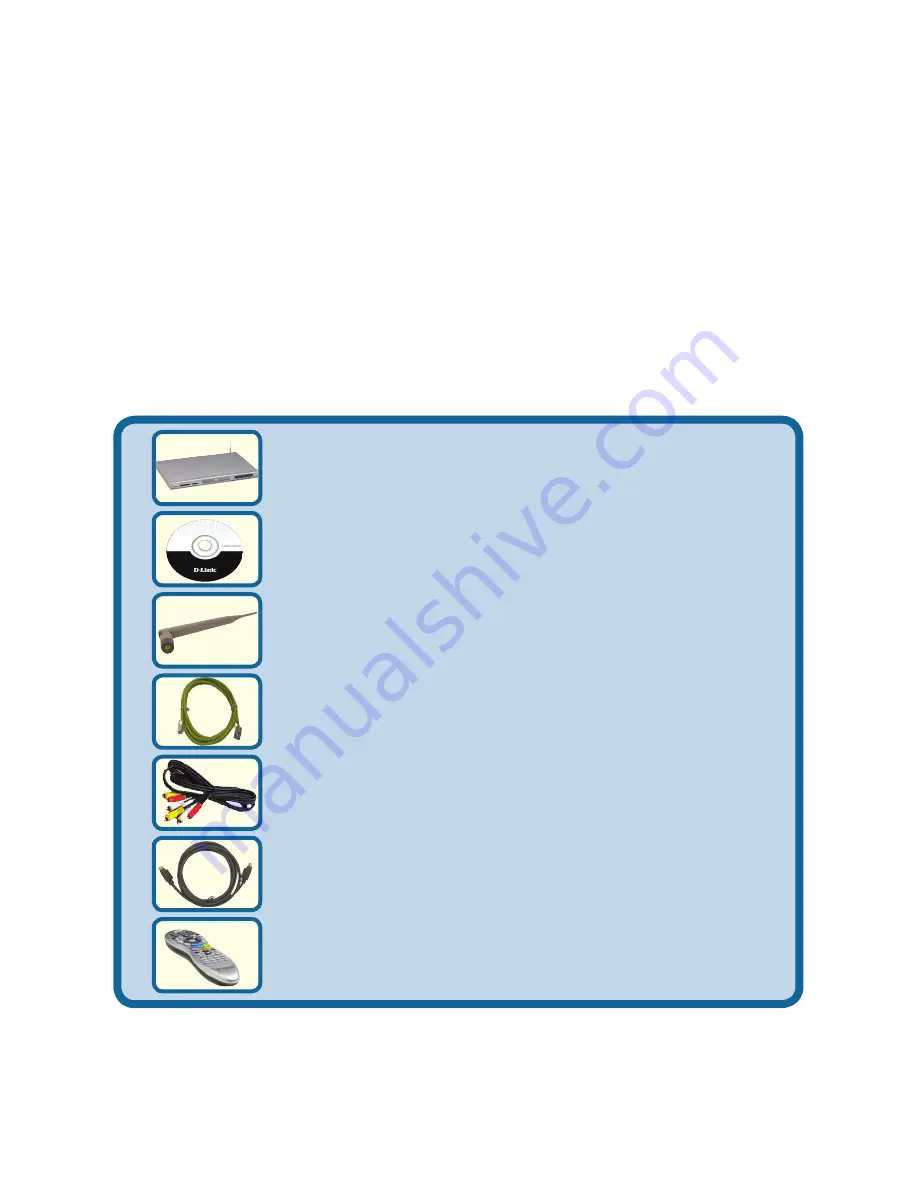
Check Your Package Contents
These are the items included with your purchase:
If any of the below items are missing, please contact your reseller.
Before You Begin
You will need the following:
•
Windows
®
XP or 2000, 1GHz or above based computer with a minimum of 512MB
RAM, a CD-ROM drive, 100MB of available hard drive space and a wireless or
Ethernet network.
©2006 D-Link Systems, Inc. All rights reserved. Trademarks or registered trademarks are the property of their
respective holders. Software and specifications subject to change without notice. DSM-320RD.01102006
DSM-320RD
Wireless Media Player with DVD
and Card Reader
Installation CD (Contains D-Link
®
Media Server
Software, Quick Installation Guide, and Manual)
Antenna
Ethernet (CAT 5 UTP/Straight Through) Cable
Standard Composite RCA Audio/Video Cable
Remote Control with 2 AAA Batteries
S-Video Cable
Patent Pending
Summary of Contents for MediaLounge DSM-320RD
Page 1: ...Ver Version 1 3 ...
Page 23: ...23 Notes ...



































