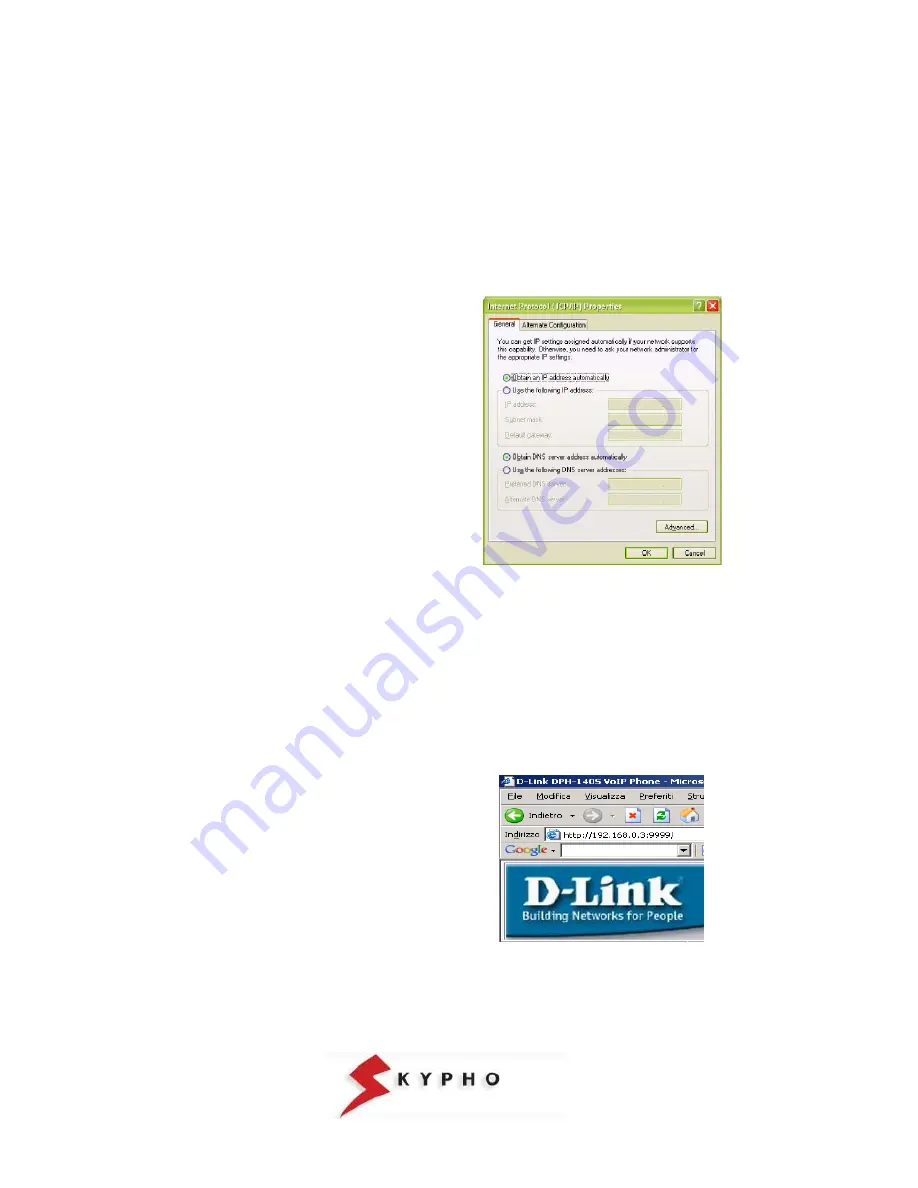
SIP PHONE – D-LINK DPH-140S – Installation Guide
pag.6
ACCESS TO THE DEVICE
Once the connection is completed, you can proceed with the D-LINK DPH-140S configuration.
Verify that on your router the DHCP service is either in Enable status
(DHCP allows the network administrator to
distribute IP addresses when a computer is plugged into a different place in the network
) or in Disable status
(this means that in your LAN the IP addresses are used in a static way).
Then, follow the suitable configuration instructions.
Accesso to the IP Phone when the DHCP is working
1. verify that the LAN port of your PC is configured in order to obtain an IP address automatically.
Click on “
Start \ Settings\ Network
connections
“, double click on “
Local area
connections (LAN)”
.
In the new window, click on
“Properties”
and then double click on “
Internet Protocol
(TCP/IP)”.
Verify that the option
“Obtain an IP address
automatically”
is activated or modify the
setting and press “
OK
” .
At the end, you can close all the opened
windows.
2. press “MENU” on the IP Phone keyboard to assign the IP address to your D-LINK DPH-140S.
You will see “Display Name:” on the IP Phone display: insert the telephone number assigned by Skypho during
registration.
Press the “
↓
” key, you will see “ADSL DIALUP:” on the IP Phone display, press the “ ” key to set it on “DISABLE”, if
it is already in this status go to the following step.
Press the “
↓
” key, you will see “DHCP” on the IP Phone display, press the “ ” key to set it on “ENABLE”.
Your DPH-140S will make an automatic update of the settings and it will show “DHCP;” again in the “ENABLE”
status.
At this point your Voip configuration is finished, press “MENU” and “OK” to exit the configuration.
Access your router configuration and between the “LAN” or “DHCP Client” information and check which Ip address
has been assigned to your D-LINK DPH-140S and write it down (in the following example the address is
192.168.0.3).
3. open your Web Browser (ie. Internet
Explorer), insert the IP address of your D-
LINK DPH-140S -
http://192.168.0.x:9999
(in the example 192.168.0.3) and press GO.













