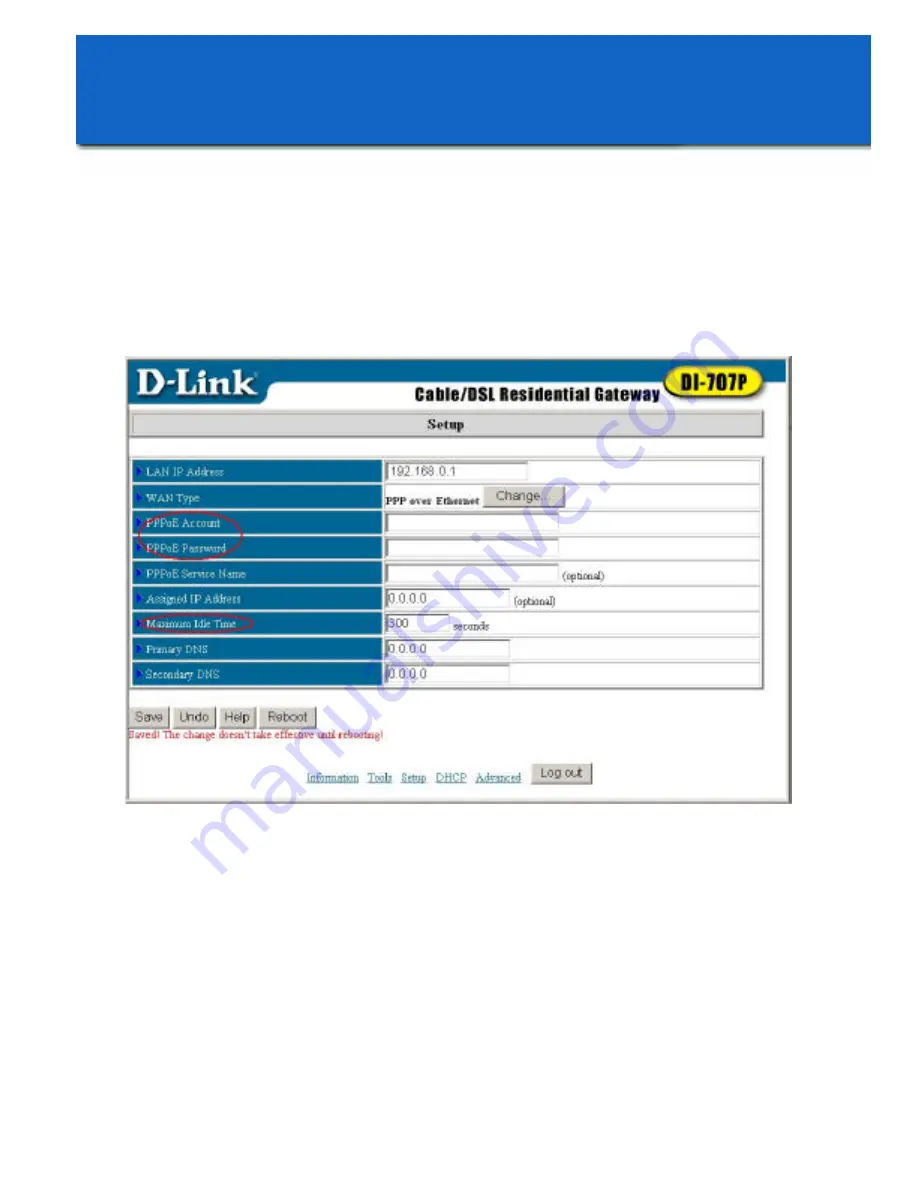
7
For DSL users
(continued):
Enter the
PPPoE Account and Password
that your ISP assigned to you.
Leave the password field blank if you do not want to change the password.
Input the
PPPoE Service Name
if your ISP requires it.
Set the
Maximum Idle Time.
(
Entering a value of “0” will disable this feature.)
Click “Save.”
Restart
the computer.
Configuring the DI-707P with
the Web browser


































