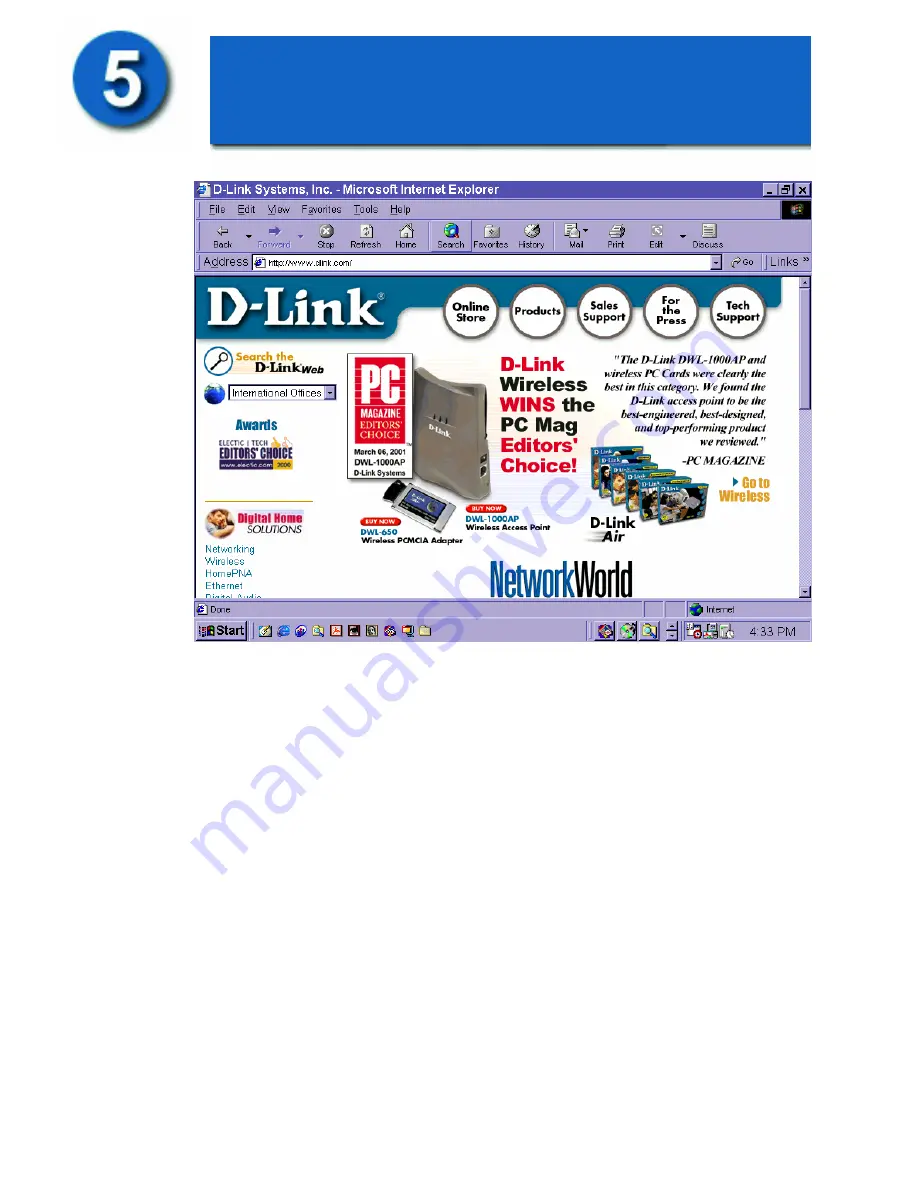
To check the connection, open the web browser and go to your favorite website.
If you are unable to browse, please do the following:
1. Refer to Appendix B to check your connection.
2. Use “Help” on the Main Menu.
3.
Refer to the troubleshooting section in the user’s manual.
Your DI-704P Ethernet Broadband Router is now ready to use. Please proceed to the
“Print Server Installation”
instructions that follow if you plan to use the Print
Server feature.
-9-
Checking the Connection
to the Internet

















