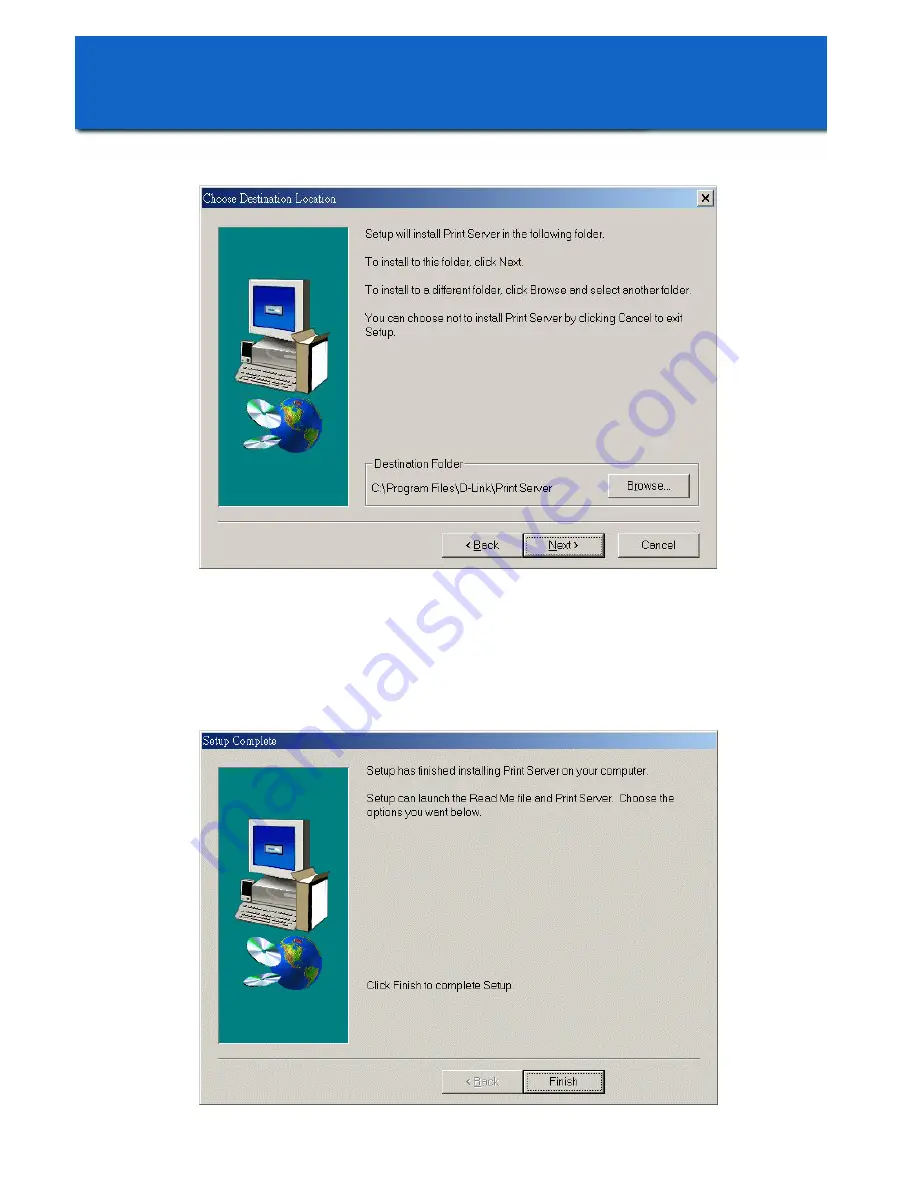
To select the default folder,
Click “Next”
Note: It is recommended that you click
“Next”
in the above window. However, if
necessary,
Click “Browse”
to select an alternate folder.
When this window is displayed,
Click “Finish
,” to complete the Setup.
-11-
Print Server Installation