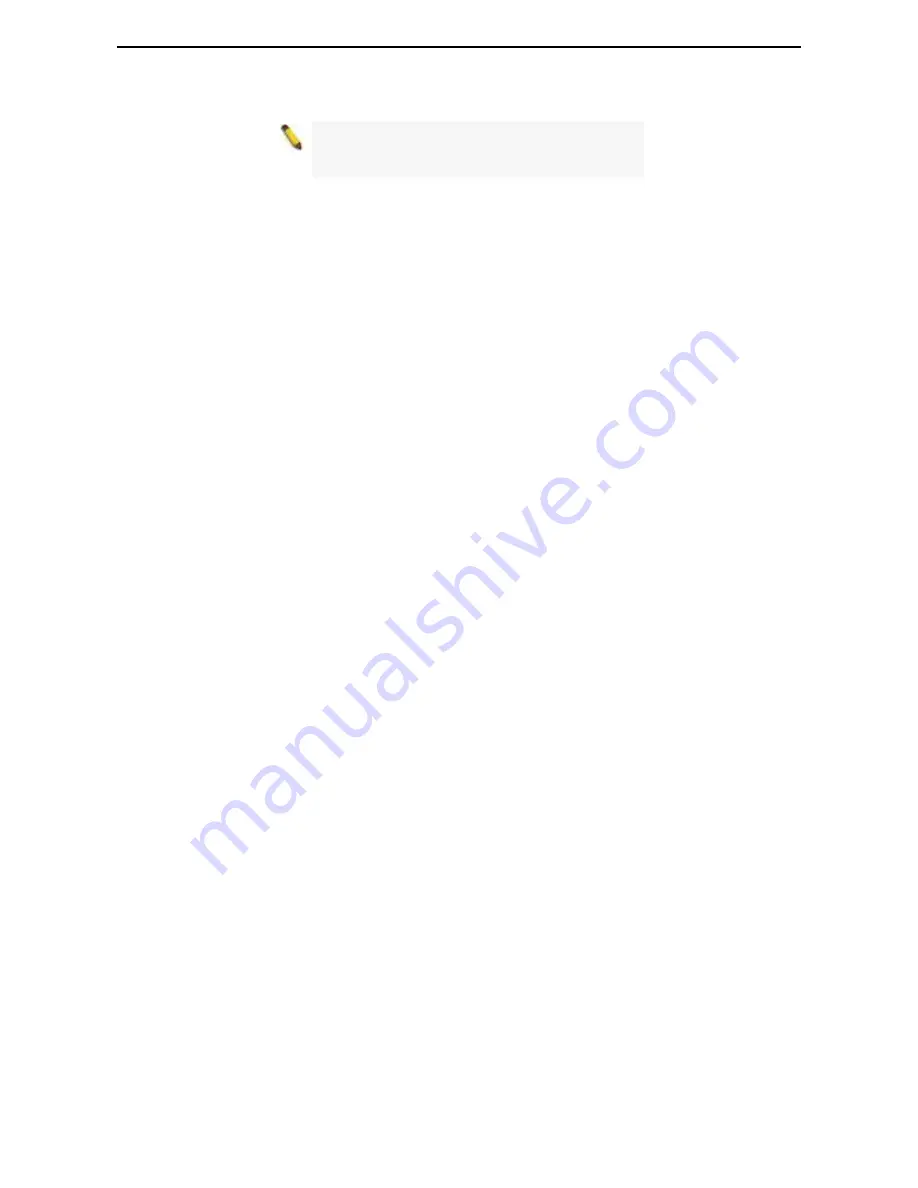
D-Link EasySmart Switch User Manual
12
NOTE:
Please be sure to uninstall any existing
SmartConsole Utility from your PC before
installing the latest SmartConsole Utility.
Option 1:
Follow these steps to install the SmartConsole Utility via the autorun program on the installation
CD.
1.
Insert the Utility CD into your CD-Rom/DVD-Rom Drive.
2.
The autorun program will appear automatically.
3.
Click on the ”Install SmartConsole Utility” button and an installation wizard will guide you through the
process.
4.
After successfully installing the SmartConsole Utility, you can open the utility by clicking Start >
Programs > D-Link SmartConsole Utility.
5.
Connect the Smart Switch to the same L2 network segment of your PC and use the SmartConsole
Utility to discover the Smart Switches.
Option 2:
Follow these steps to install the SmartConsole Utility manually.
1.
Insert the Utility CD into your CD-Rom/DVD-Rom Drive.
2.
From the Start menu on the Windows desktop, click Computer.
3.
Double click on you CD-Rom/DVD-Rom Drive to start the autorun menu, or right click on the Drive to
open the folder. Select SmartConsole Utility and double click on the .exe file.
4.
Follow the on-screen instructions to install the utility.
5.
Upon completion, go to Start > Programs > D-Link SmartConsole Utility and open the SmartConsole
Utility.
6.
Connect the Smart Switch to the same L2 network segment of your PC and use the SmartConsole
Utility to discover the Smart Switches.
For detailed explanations of SmartConsole’s functions, please refer to Chapter 4 SmartConsole Utility
















































