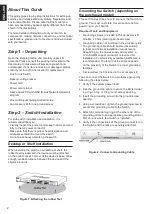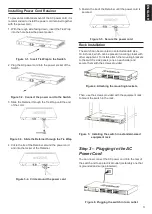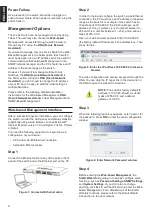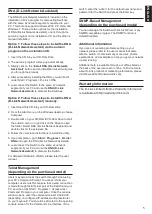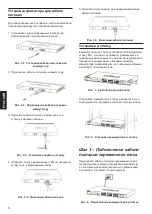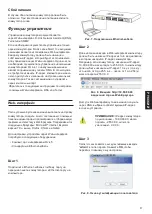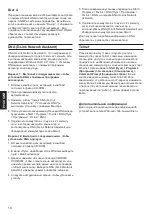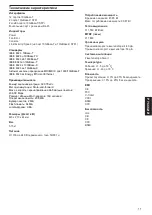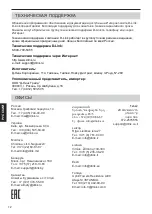4
E
N
G
LI
S
H
Step 2
In order to login and configure the switch via an Ethernet
connection, the PC must have an IP address in the same
range as the switch. For example, if the switch has an
IP address of 10.90.90.90, the PC should have an IP
address of 10.x.y.z (where x/y is a number between 0 ~
254 and z is a number between 1 ~254), and a subnet
mask of 255.0.0.0.
Open your web browser and enter http://10.90.90.90
(the factory-default IP address) in the address box. Then
press <Enter>.
Figure 8. Enter the IP address 10.90.90.90 in the web
browser
The web configuration can also be accessed through the
DNA. You can click the IP hyper link in the device list in
the DNA to open the web GUI of devices.
NOTE:
The switch’s factory default IP
address is 10.90.90.90 with a subnet
mask of 255.0.0.0 and a default
gateway of 0.0.0.0
Step 3
When the following logon box appears, enter “admin” for
the password. Press
OK
to enter the main configuration
window.
Figure 9. Enter Network Password window
Step 4
Before entering the
Web-based Management
, the
Smart Wizard
will guide you to quickly configure some
functions, such as
Password Settings, SNMP Settings
,
and
System Settings
. If you don’t plan to change
anything, click Exit to exit the Wizard and enter the Web-
based Management. For a detailed look at the Smart
Wizard’s functions, please refer to the Smart Wizard
introduction in the user manual.
Power Failure
As a precaution, the switch should be unplugged in
case of power failure. When power is resumed, plug the
switch back in.
Management Options
The D-Link Switch can be managed in-band by using
Telnet. The user may also choose the
Web-based
Management, accessible through a web browser or
through any PC using the
DNA (D-Link Network
Assistant)
.
If you want to manage only one D-Link Switch, the Web-
Based Management is the better option. Each switch
must be assigned its own IP Address, which is used for
communication with Web-Based Management or an
SNMP network manager and the PC should have an IP
address in the same range as the switch.
However, if you want to manage multiple D-Link
Switches, the
DNA (D-Link Network Assistant)
is
the better option. Using the
DNA (D-Link Network
Assistant)
, you don’t need to change the IP address
of your PC and it is easy to start the initial setting of
multiple Switches.
Please refer to the following detailed installation
instructions for the Web-Based Management,
DNA
(D-Link Network Assistant)
, Telnet Management and
SNMP-Based Management.
Web-based Management Interface
After a successful physical installation, you can configure
the switch, monitor the LED panel, and display statistics
graphically using a web browser, such as Microsoft
®
Internet Explorer version 7.0 and higher, Firefox, Chrome
or Safari.
You need the following equipment to begin the web
configuration of your device:
•
A PC with a RJ-45 Ethernet connection
•
A standard Ethernet cable
Step 1
Connect the Ethernet cable to any of the ports in front
panel of the switch and to the Ethernet port on the PC.
Figure 7. Connected Ethernet cable