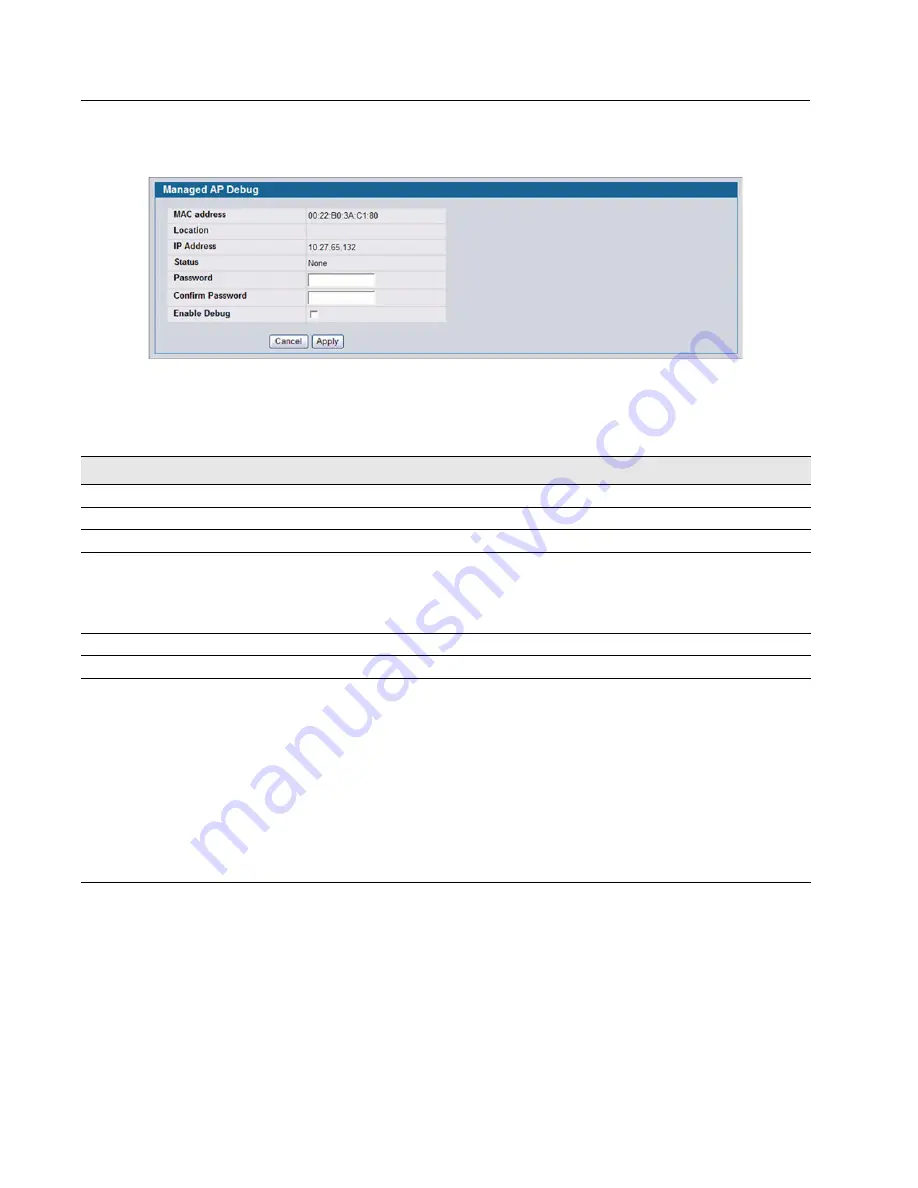
D-Link Unified Access System
Software User Manual
12/10/09
Page 450
AP Management
Document
34CSFP6XXUWS-SWUM100-D7
The fields in
appear when you click the Debug link for a managed AP on the
Managed AP Advanced
page.
Figure 310: Managed
AP Debug
Adjusting the Channel and Power
Changes you make to the channel and power are runtime changes only. If you change the channel or power settings, the
new settings are lost if the AP or switch is reset.
The fields in
appear when you click the current channel or power setting for an AP on the
Managed
AP Advanced
page.
Table 274: Managed AP Debug
Field
Description
MAC Address
Shows the MAC address of the access point.
Location
Shows the location of the access point, as configured in the Valid AP database.
IP Address
Shows the IP address of the AP.
Status
Shows the debug status, which can be one of the following:
•
None: Debugging has not been enabled or disabled.
•
Set Requested: A request has been made to change the debug status.
•
Set Complete: Debugging has been enabled or disabled.
Password
Enter the
admin
password for the AP (the default is
admin
).
Confirm Password
Since the password is encrypted, you must retype the password to confirm the password.
Enable Debug
Select or clear the
Enable
check box to enable or disable debugging.
Once once you Telnet to the AP, you get an AP interface login prompt. The user name is
admin. Enter the password you set in the previous field. The default password is admin if you
did not specify a new password. From the AP CLI, you can also access the standard Linux
prompt by typing the '!' character.
You can issue the following debug commands at the Linux OS prompt:
•
get management
: Display management interface information
•
get managed-ap
: Display managed AP information
You can issue the following debug commands at the Linux OS prompt:
•
ifconfig
: display all interfaces.
•
cat /proc/meminfo
: View memory utilization
















































