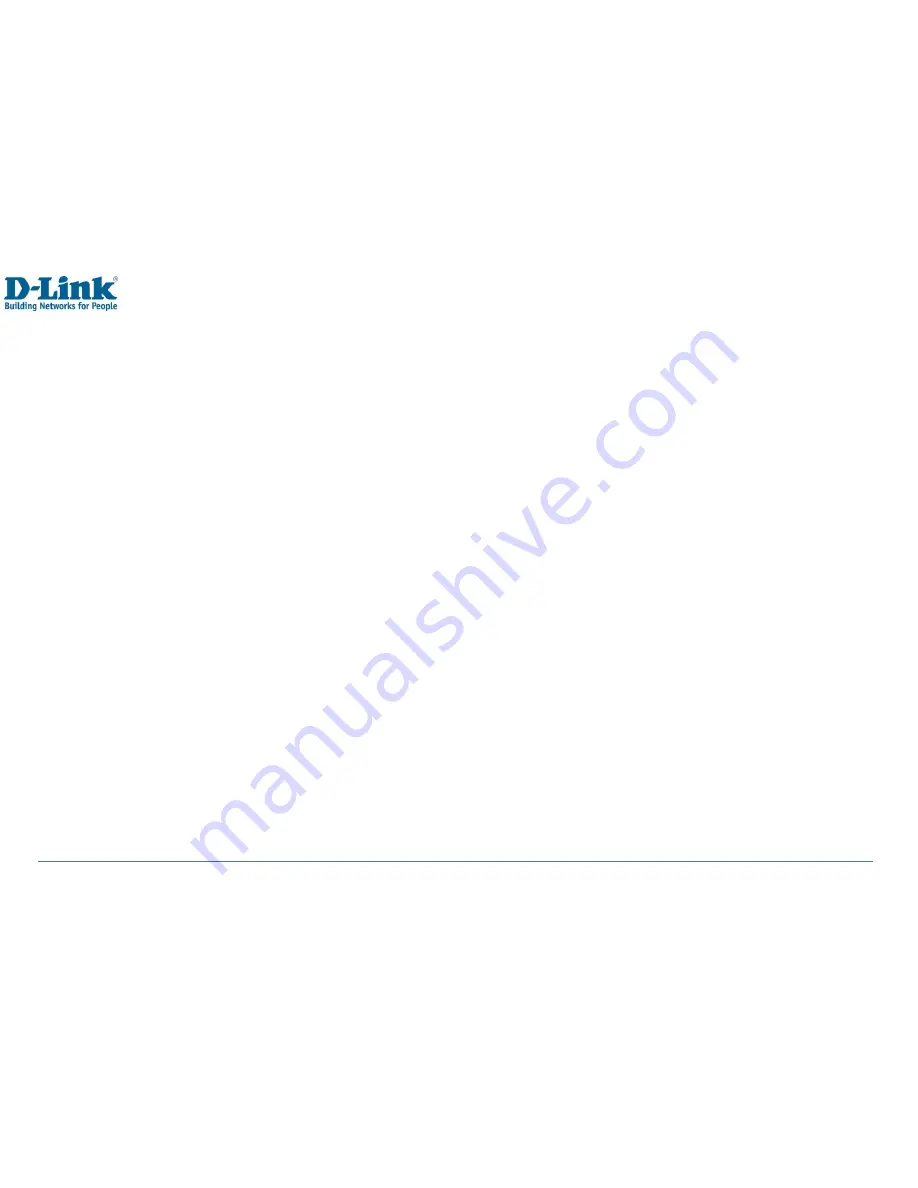
47
Q. Cannot send short messages.
A. Please check the SMS address if the correct number has been set. Perhaps the recipient contact number is
invalid. Please also check if there is sufficient fund to send SMS.
Q. Cannot add entries into phonebook
A. Phonebook is full. Please delete some useless entries.
Q. Cannot charge.
A. There are three possibilities:
•
Charger of your phone does not work properly. You can contact nearest service provider or dealer;
•
Ambient temperature is not appropriate. Please change charging environment;
•
Poor contact. Please check plug of your charger.
Q. Cannot select some functions
A. The service is not available or the location network does not support this service. Please contact your operator for
details.


































