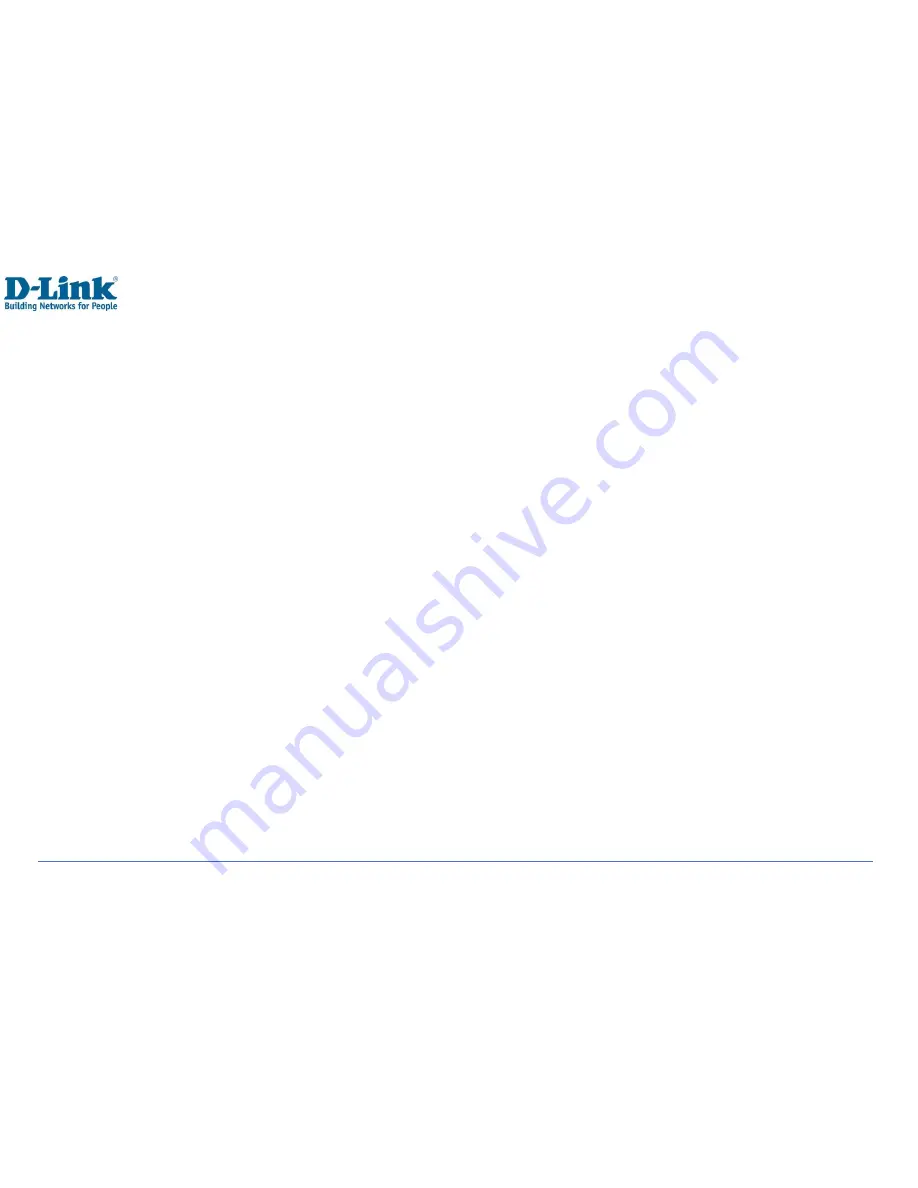
26
When the second call is answered, press [Left soft key] to enter [Menu]:
1.
Merge calls: Merge first and second call into one call.
2.
Swap: Hold current call and activate the held call
3.
Mute: You can now hear your caller but your caller cannot hear you.
4.
Adjust volume: Adjust the volume of the handset, press right for louder and left for softer.
5.
Contacts: Access the phonebook.
6.
Call logs: Access the call logs menu.
7.
Messaging: Access the messaging menu.
8.
End all calls: Terminate both calls
Note:
Not all networks service providers offer all the above mentioned services Menu Functions
You can press the [Left soft key] in standby state to enter menu. Press [Right soft key] or [Power key] to return to
standby mode.






























