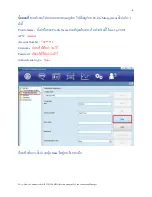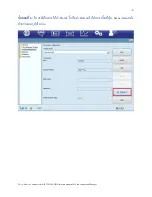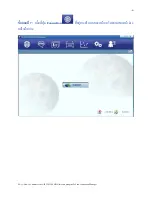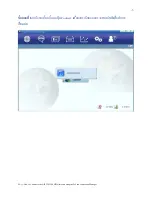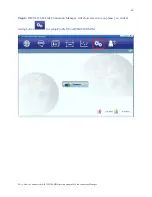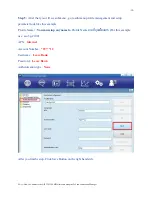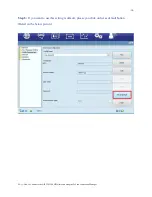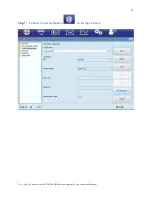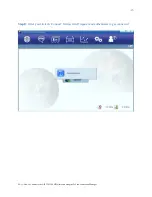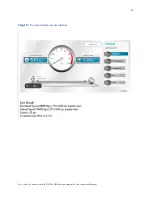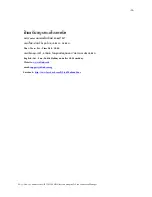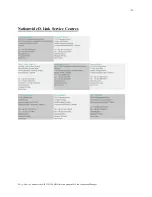Reviews:
No comments
Related manuals for DWM-156

HL113E
Brand: Aztech Pages: 2

BIGPOND USB 4G
Brand: Telstra Pages: 28

U261-001-BT5
Brand: Tripp Lite Pages: 32

EZ-ZONE RMZ4
Brand: EtherCAT Pages: 74

CPSMM-120
Brand: Transition Networks Pages: 5

Mini Port Replicator
Brand: Keyspan Pages: 41

Go Grppve BlueBar
Brand: Accessory Power Pages: 6

nSynC-Staging
Brand: Lava Computer Pages: 10

ADSL X6
Brand: Zoom Pages: 119
TOOLSTICK C8051F330
Brand: Silicon Laboratories Pages: 214

VELOCITY NP900n
Brand: NetComm Pages: 6

POWERLINE NP504
Brand: NetComm Pages: 6

NP545
Brand: NetComm Pages: 2

NP201AV
Brand: NetComm Pages: 2

WUA-0603
Brand: LevelOne Pages: 3

WPC-0600
Brand: LevelOne Pages: 62

USB-0301
Brand: LevelOne Pages: 2

FastStream SC 5300
Brand: ATTO Technology Pages: 6