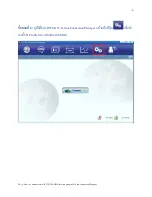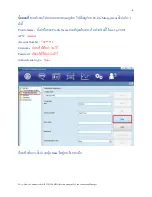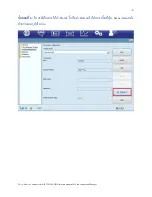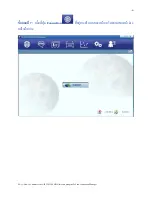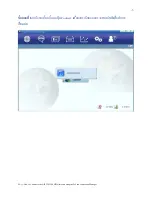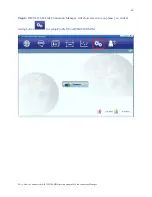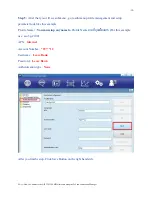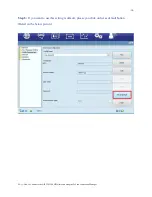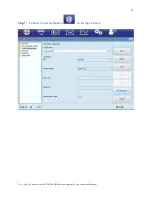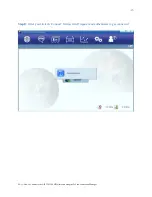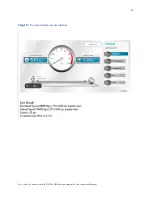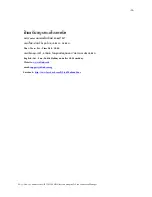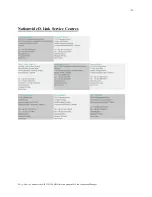Reviews:
No comments
Related manuals for DWM-156

D DPH-50U DPH-50U
Brand: D-Link Pages: 2

AirPlus DWL-810
Brand: D-Link Pages: 64

Air DWL-120
Brand: D-Link Pages: 39

AC600 MU-MIMO
Brand: D-Link Pages: 8

802.11g Wireless LAN USB Adapter DWL-G122
Brand: D-Link Pages: 43

AirPlusXtremeG DWL-G650
Brand: D-Link Pages: 20

G120 - DNS NAS Server
Brand: D-Link Pages: 2

Air DWL-120
Brand: D-Link Pages: 2

CF-AAV1601AW
Brand: Panasonic Pages: 8

In-ceiling Housing
Brand: Hanwha Techwin Pages: 2

4R23
Brand: Otto Bock Pages: 160

AEC-6885M
Brand: Acard Pages: 35

NI 5762
Brand: National Instruments Pages: 27

DiskOnChip 9x12 BGA-to-32-Pin DIP Adapter
Brand: M-Systems Flash Disk Pioneers Pages: 6

UCBT232EXA
Brand: U.S. Converters Pages: 8

EX-1331
Brand: Exsys Pages: 2

Telo 4G
Brand: ooma Pages: 10

Smart Wireless THUM Adapter
Brand: Emerson Pages: 28