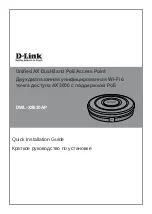4
D-Link DWL-X8630AP Quick Install Guide
E
N
G
LI
S
H
4. Plug the CAT 5 cable into the LAN port on
the access point.
Mounting Using Anchor
Screws
1. Use the plastic wall mounting ring to
mark the points where you will insert the
screws on a wall or ceiling.
2. Drill holes in the marked points and
Installation
Mounting Options
You can mount the
DWL-X8630AP
access
point on any of the following types of
surfaces:
• Solid surface wall or ceiling
• Tabletop
Cable Requirement
Use a CAT 5 cable with an even sheath.
The Ethernet ports on the
DWL-X8630AP
access point cannot accept a CAT 5 cable
that has an uneven sheath; the RJ-45
connector on the cable will not fit properly into
the receptacle on the access point.
Wall Installation Recommendations
If you plan to install the
DWL-X8630AP
on a
wall or other vertical surfaces, orient the top
of the access point (the side with the LEDs)
toward the intended coverage area. The
radio antennas transmit through the top of
the access point but not through the bottom
(where the bracket is).
insert the plastic wall anchors.
3. Use the supplied screws to attach the
mounting ring to the wall.
Warning:
The
DWL-X8630AP
is designed
to receive PoE power only from an 802.3at-
compliant source or from a D-Link-approved
power adapter. Connecting an access point
to a Power over Ethernet (PoE) device that
is not approved by D-Link can damage the
equipment.
Warning:
This product is to be connected
only to PoE networks without routing to the
outside plant. The equipment power cord
must be connected to a socket-outlet earthing
connection.
• Connecting through a Unified
Wireless Switch or Wireless
Controller:
Connect the access point
to a Unified Wireless Switch or Wireless
Controller. Connect your computer to
the same network as that of the Unified
Wireless Switch or Wireless Controller.
Log in to the Unified Wireless Switch's or
Wireless Controller's web administration
page. For the default login information
please refer to the Unified Wireless
Switch or Wireless Controller user
manual.
Unified Wireless
Switch
or
Wireless Controller
Computer
DWL-X8630AP