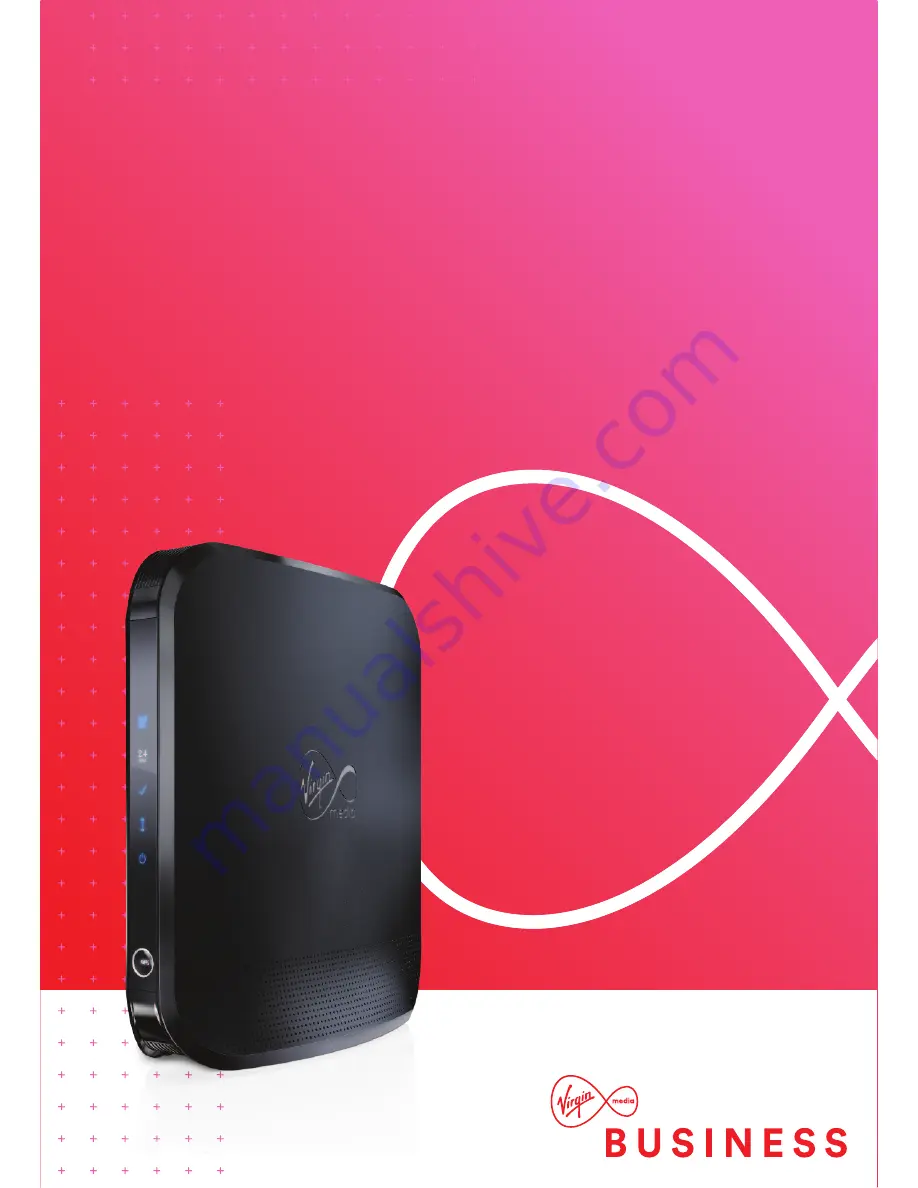
A q u i c k G u i d e
t o y o u r S u p e r H u b 2 A c
H E L L O .
W E L c O m E t O t H i s H a n d y g u i d E t O y O u r
n E W v i r g i n m E d i a b u s i n E s s b r O a d b a n d .
WHat’s insidE
• Getting to know your
Super Hub 2ac
• Top tips
• Wireless network settings
• Configuring your wireless
• Adding a new device
• Setting up a wired
connection
• Dual concurrent WiFi
• Need more help?


































