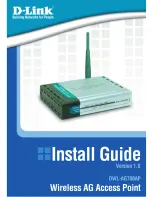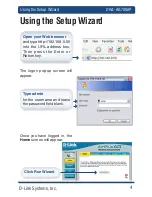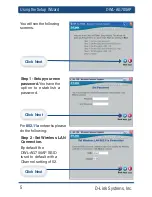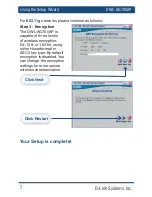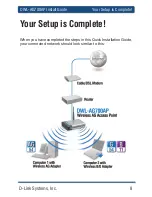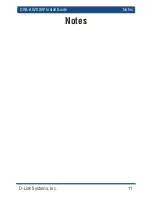D-Link Systems, Inc.
9
DWL-AG700AP Install Guide
Contacting Technical Support
Technical Support
D-Link’s website contains the latest user documentation and software updates
for D-Link products.
D-Link provides free technical support for customers within the United States
and Canada for the duration of the product’s warranty period.
U.S. and Canadian customers can contact D-Link Technical Support through
our website or by phone.
United States
Telephone
(877) 453-5465
Twenty four hours a day, seven days a week.
World Wide Web
http://support.dlink.com
Canada
Telephone
(800) 361-5265
Monday through Friday, 7:30am to 12:00am EST.
World Wide Web
http://support.dlink.ca
Version 1.0
Revised 02/11/05
©2005 D-Link Systems, Inc. All rights reserved. Trademarks are the property of their respective holders. Software and
specifi cations subject to change without notice.