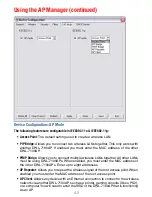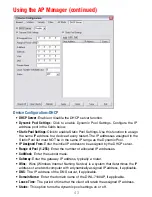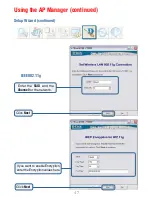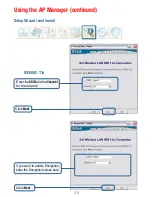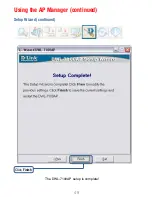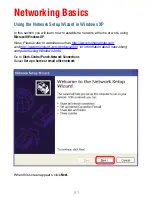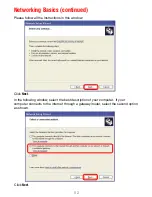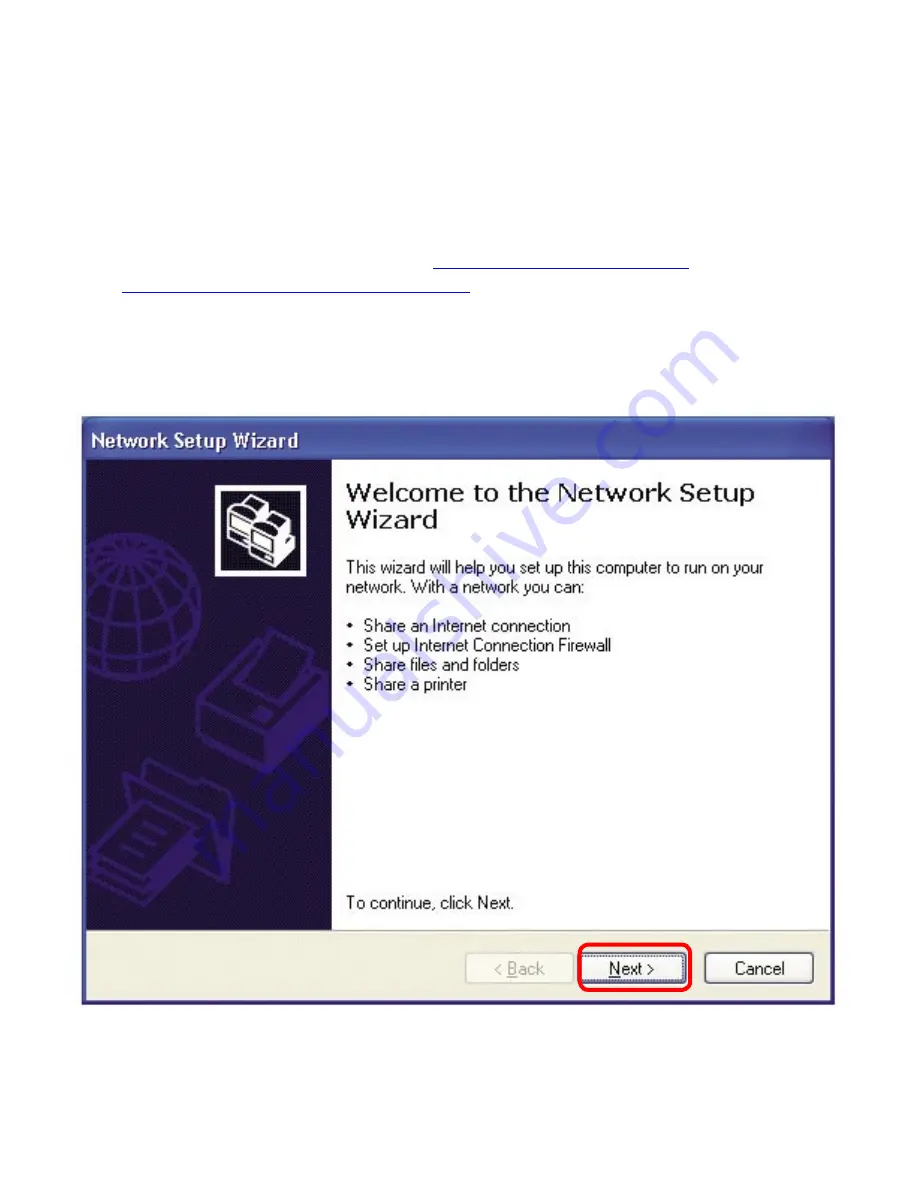
51
Using the Network Setup Wizard in Windows XP
In this section you will learn how to establish a network at home or work, using
Microsoft Windows XP.
Note: Please refer to websites such as
http://www.homenethelp.com
and
http://www.microsoft.com/windows2000
for information about networking
computers using Windows 2000.
Go to
Start>Control Panel>Network Connections
Select
Set up a home or small office network
Networking Basics
When this screen appears, click
Next.