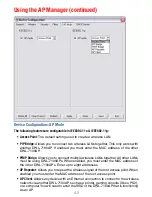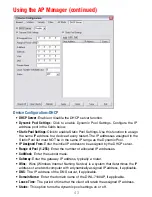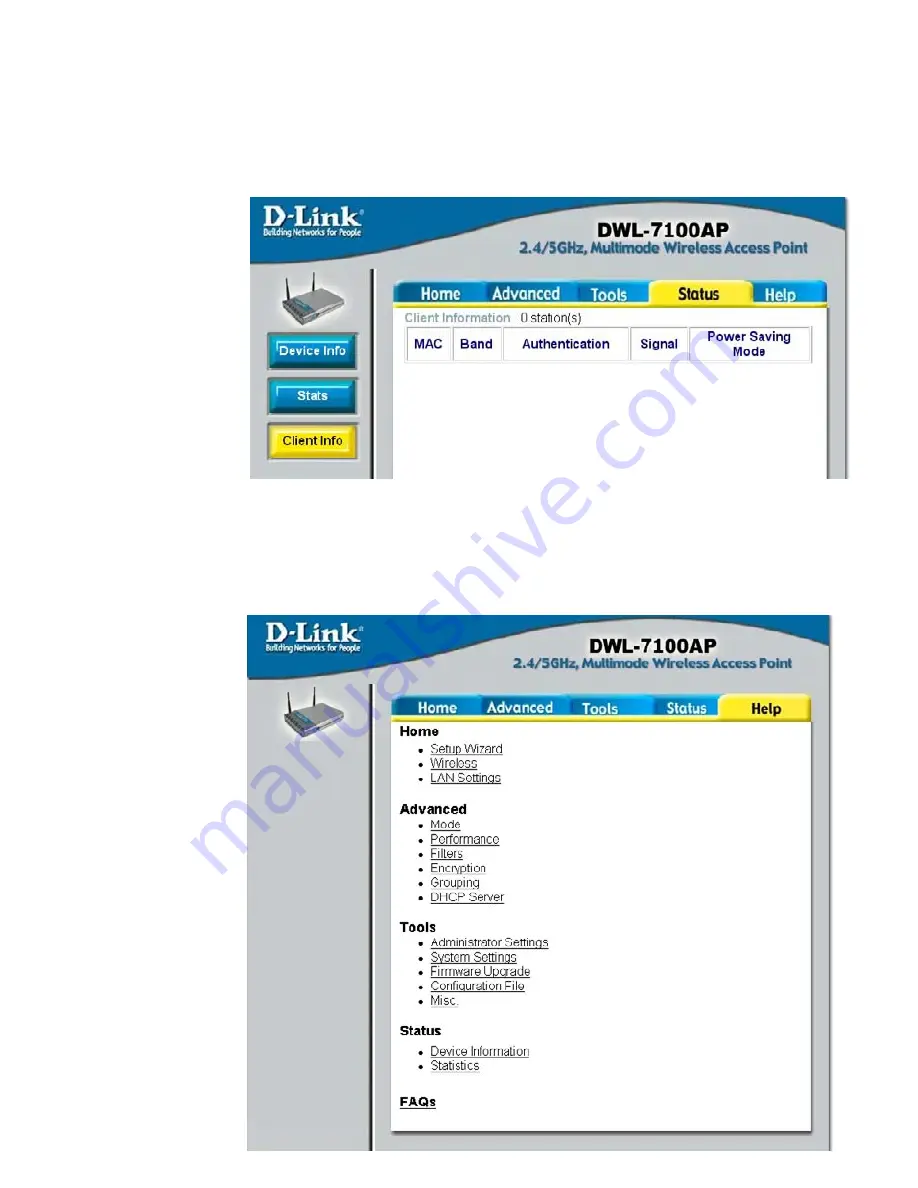
30
The
Help
menu is
displayed here.
You can also
click on
Help
in
any window for
additional
information.
Help
Using the Configuration Menu (continued)
Here you will find
client information,
including MAC
address, wireless
band, authen-
tication mode,
signal strength
and power saving
mode.
Status > Client Info