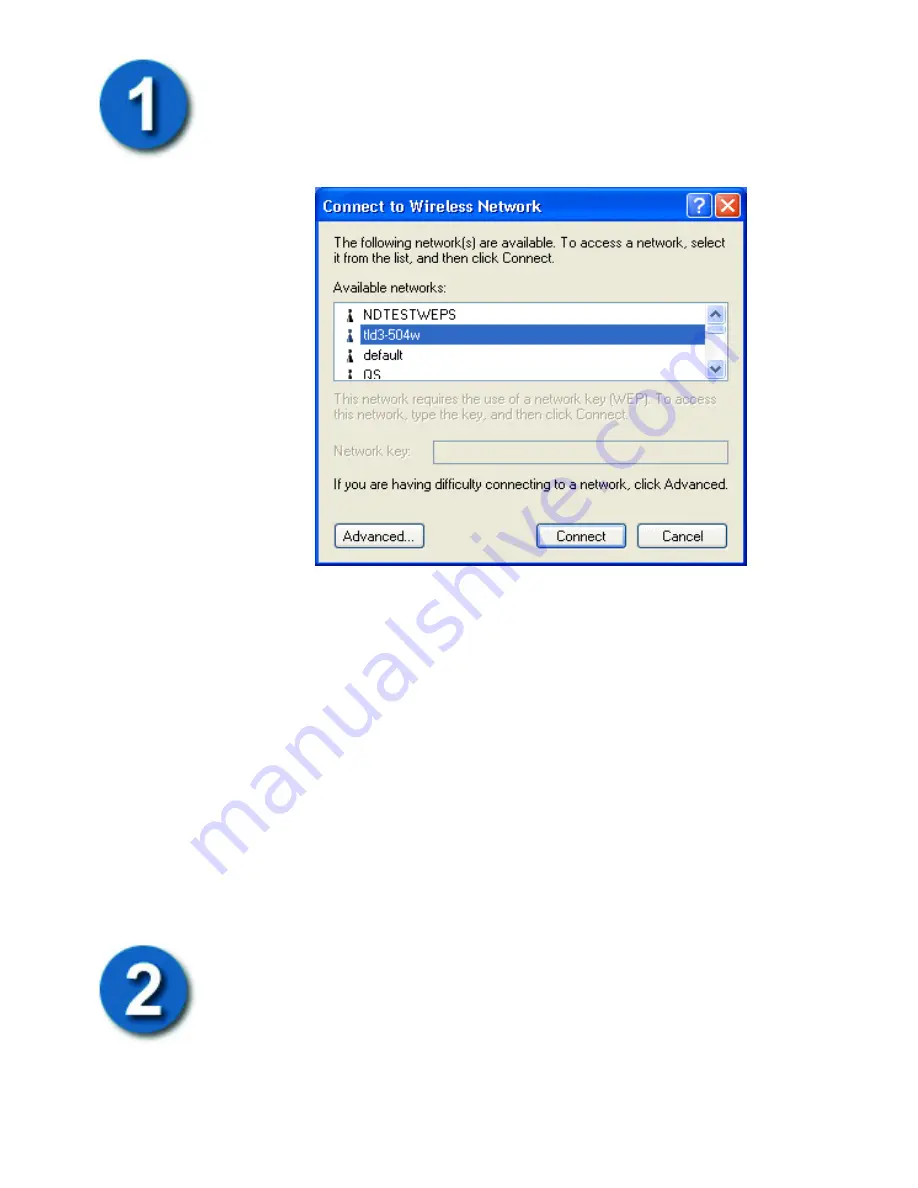
The first step in configuring your DWL-650H WLAN PC Card for
Windows XP is to determine which Wireless Access Point you
should connect to. To open the
Connect to Wireless Network
dialog
box, double -click the LAN Connection icon in the Task Tray (the
icon looks like two computers sitting one in front of the other).
Windows XP will use your PC Card to scan the local area for
networks. The local networks it detects are displayed by their SSID.
In the case above, the PC Card is to connect to the network with the
SSID “tld3-504w”. You can click the
Connect
button to accept the
default connection or click the
Advanced
button to modify the
default settings.
In most cases
−
especially in wireless networks that do not use
Wired Equivalent Privacy (WEP) encryption, this is all that is
required to gain network access.
Select Wireless Network
If your network is using WEP, or if you need to modify the default
settings for your PC Card, click the
Advanced
button to display the
Wireless Network Connection Properties
dialog box, as shown
below.






















