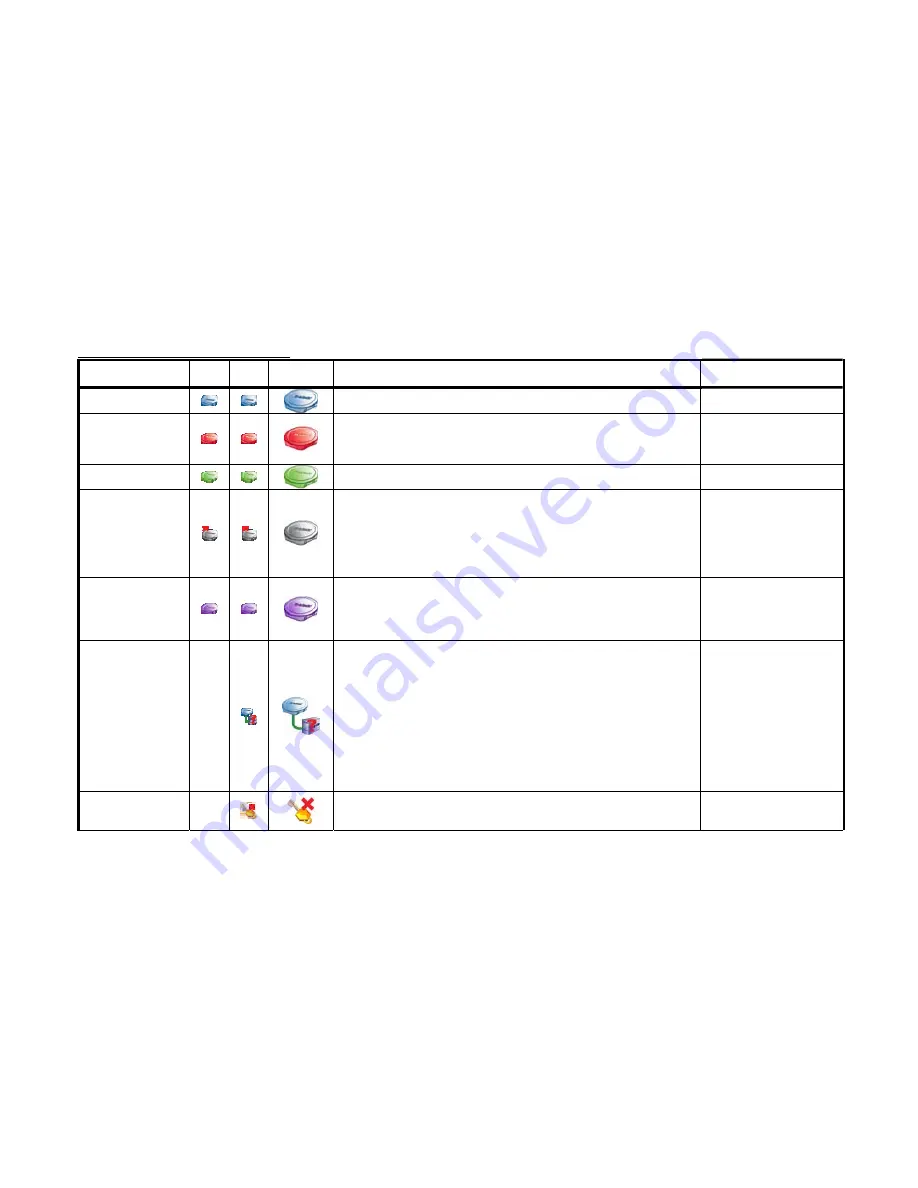
D-Link Smart WLAN Manager User Manual
D-Link Corporation
37
AP Status and Trouble Shooting
Status
List
view
Tree
view
Topology
view
Description/Trouble shooting
Remark
Normal online AP
An AP links and works properly in the network.
Changed AP
A known AP which its configuration has been changed.
You can reload the original setting or save the current setting by:
1.
Reload: double click to Reload the old configuration, or
2.
Save: press to save the current configuration.
New AP
A new AP was discovered by WLAN Manager.
Offline AP
An existing AP lost the connection
1. Check the status of the connected switch and ensure the switch is
online.
2. Cold start the AP from the switch webpage.
3. Cold start the AP detached from the wire reconnected to the
switch.
4. Factory
reset.
Please check “Appendix” to
do a “Cold Start” and
“Factory Reset”.
Replaced AP
An existing AP was replaced by a new AP.
You can reverse the AP to the previous configuration, or save the current
setting by:
Replace: double click to reverse the previous configuration
Save: press to save current status
DHCP error
An AP cannot get an IP from the DHCP server
1. Make sure that the DHCP server for the AP is available.
2. If the DHCP server did not connect, please reconnect the DHCP server
and wait for about 60 seconds, then press the start polling from WLAN
manager
3. If the DHCP server was connected, you can try any one of following
methods:
a. Cold start the AP from the switch webpage and Restart Shutdown the
POE from the switch.
b. Cold start by the reconnected AP.
c. Factory reset.
d. Restart the port from the web.
Please check “Appendix” to
do “Cold Start” and
“Factory Reset”.
Anti rogue key error
The Anti Rouge AP function of the switch was enabled, but the key of the
AP and switch is not matched.
The AP key is different with the connected switch, to activate the system
Summary of Contents for DWL-3140AP - Web Smart PoE Thin Access Point
Page 1: ...Version 1 00 May 2007...
























