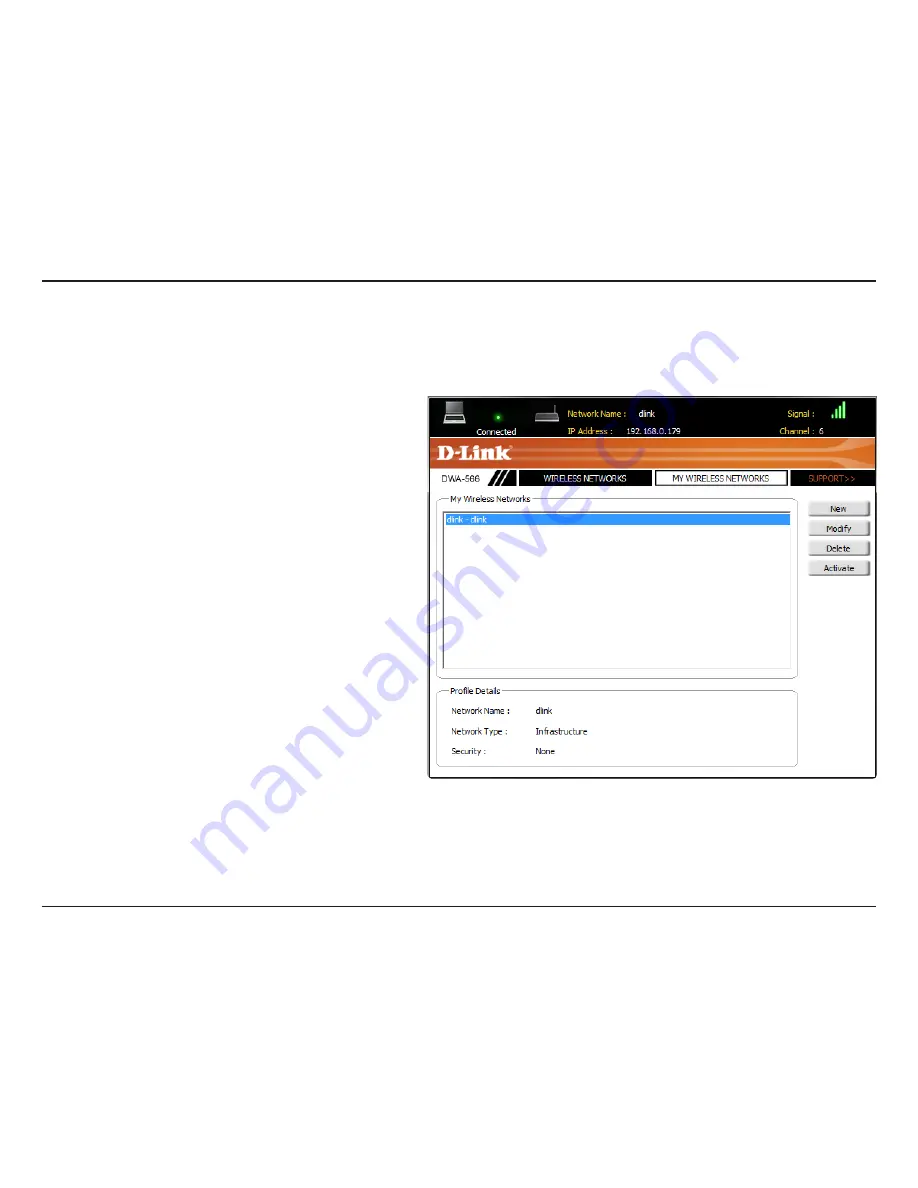
22
D-Link DWA-566 User Manual
Section 3 - Configuration
My Wireless Networks
The My Wireless Networks page will allow you to create, edit, and delete wireless network profiles. Every time you connect to
a network using the
Wireless Networks
page, a profile will automatically be created.
New Button:
Modify:
Click
New
to create a new wireless network profile
(refer to page 23).
Click
Modify
to edit a current profile (refer to page
24).
Click
Delete
to remove a profile.
Click
Activate
to use a profile. Allow up to 30
seconds to connect to the wireless network.
The Profile Details section will display information
about the wireless network such as the network
name (SSID), network type (Infrastructure or Ad-Hoc),
and if the network is secured.
Delete:
Activate:
Profile Details:
Summary of Contents for DWA-566
Page 1: ......
















































