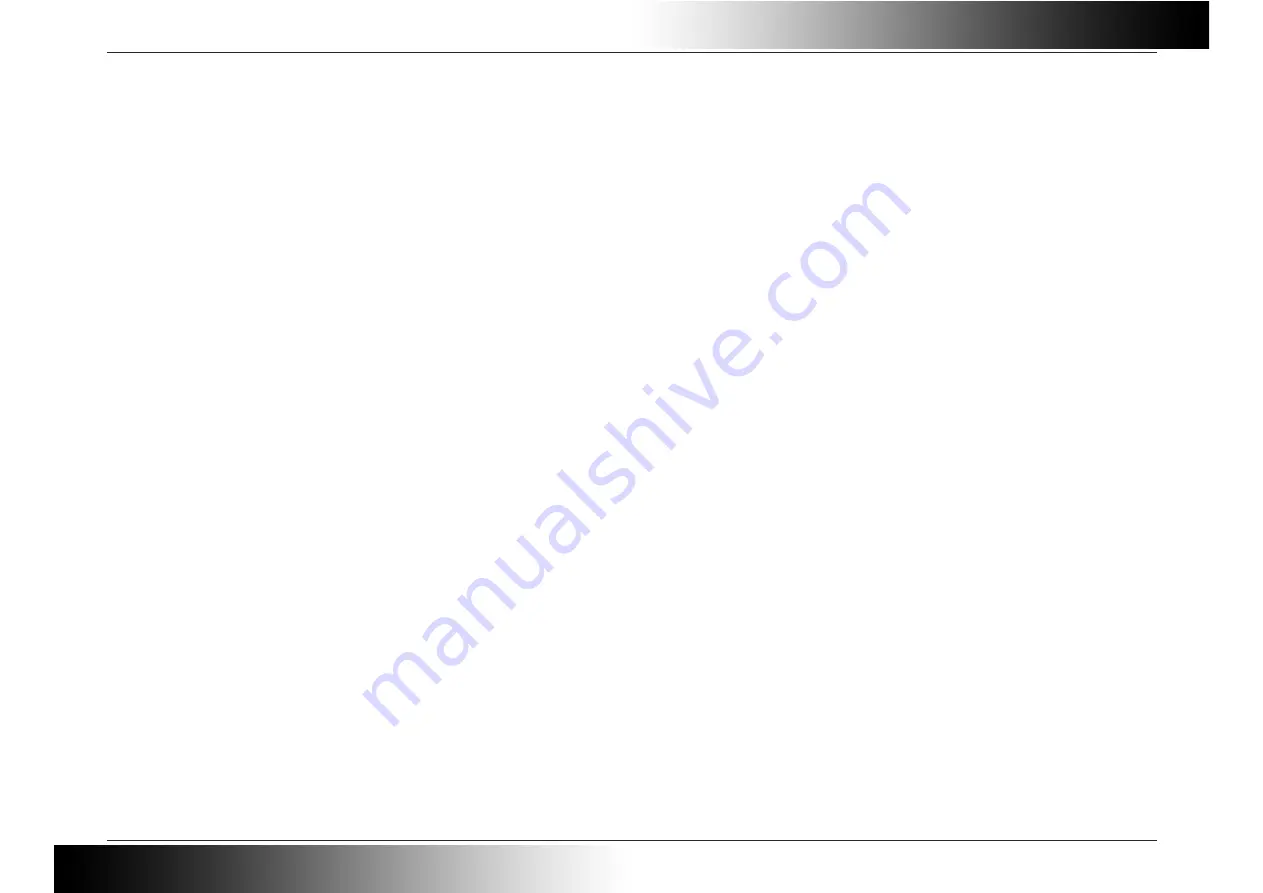
D-Link DWA-135 User Manual
Page 22
Adapter is not recognized by the Computer.
In the event when the DWA-135 Wireless N USB Adapter is not correctly recognized by the computer, make sure that the DWA-135 is properly seated in the computer’s USB
port. If Windows still does not detect the hardware upon re-insertion of the adapter, try to uninstall and re-install the drivers for this adapter. Also try to use a different USB
port.
Not connecting to the Wireless Network/Internet.
When the correctly installed wireless adapter is not connecting to the wireless network and in turn not connecting to the Internet the following things can be checked:
• Check that the LED indicators for the broadband modem are indicating normal activity. If not, there may be a problem with the broadband connection.
• Check that the LED indicators on the wireless router are functioning properly. If not, check that the AC power and Ethernet cables are firmly connected.
• Check that the IP Address, subnet mask, gateway, and DNS settings are correctly entered for the network
• In Infrastructure mode, make sure the same Service Set Identifier (SSID) is specified on the settings for the wireless clients and access points. (Double-click on the
WLAN icon in the taskbar. The Link Info screen will display the SSID setting.)
• Check that the Network Connection for the wireless client is configured properly. Navigate to the Control Panel, Network and Sharing Center and click on the Manage
Wireless Networks Option. Double-click on your configured wireless network and make sure that the settings are correct.
• If Security is enabled, make sure that the correct encryption keys are entered on both the DWA-135 and the access point.
























