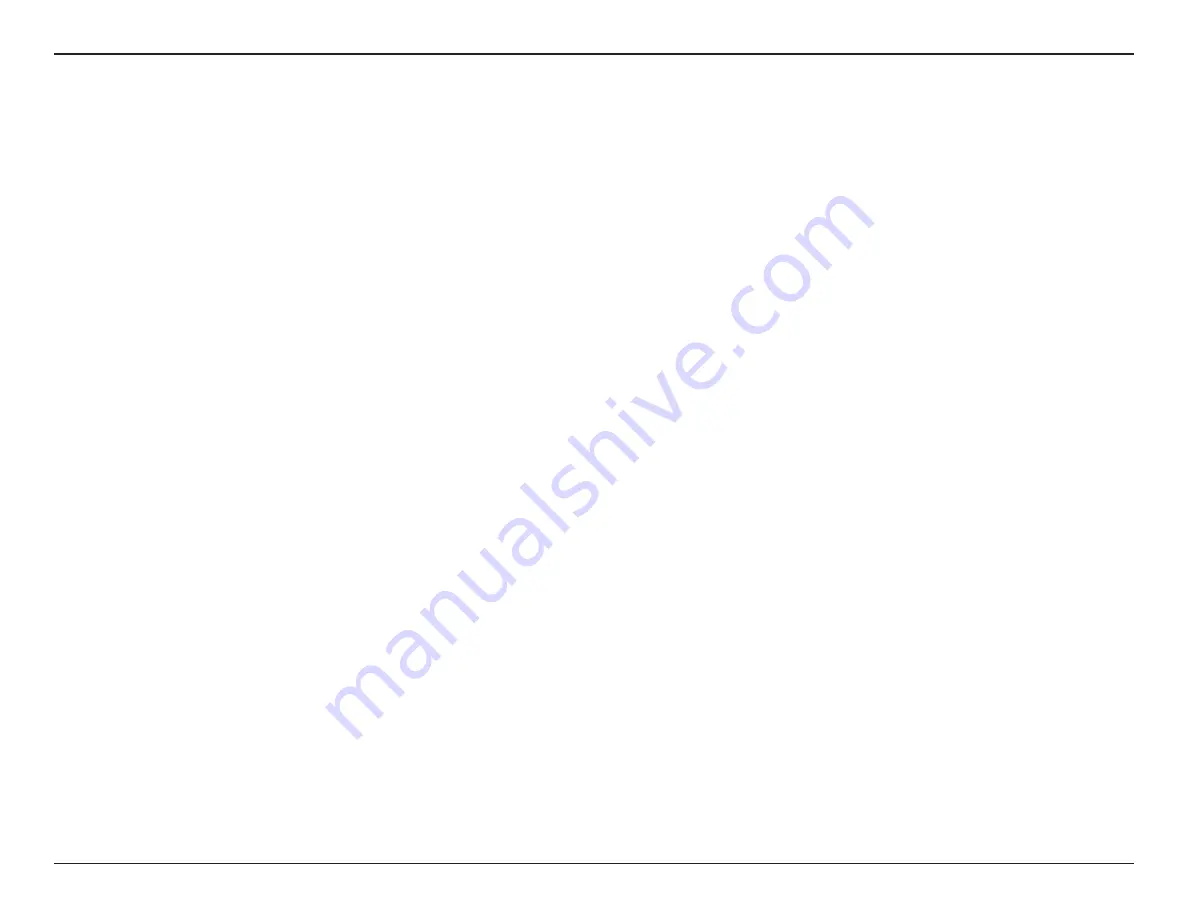
30
D-Link DWA-130 User Manual
Appendix A - Wireless Basics
There are basically two modes of networking:
•
Infrastructure
– All wireless clients will connect to an access point or wireless router.
•
Ad-Hoc
– Directly connecting to another computer, for peer-to-peer communication, using wireless network adapters on each
computer.
An Infrastructure network contains an Access Point or wireless router. All the wireless devices, or clients, will connect to the wireless router or access
point.
An Ad-Hoc network contains only clients, such as laptops with wireless USB Adapters. All the adapters must be in Ad-Hoc mode to communicate.
Wireless Modes








































