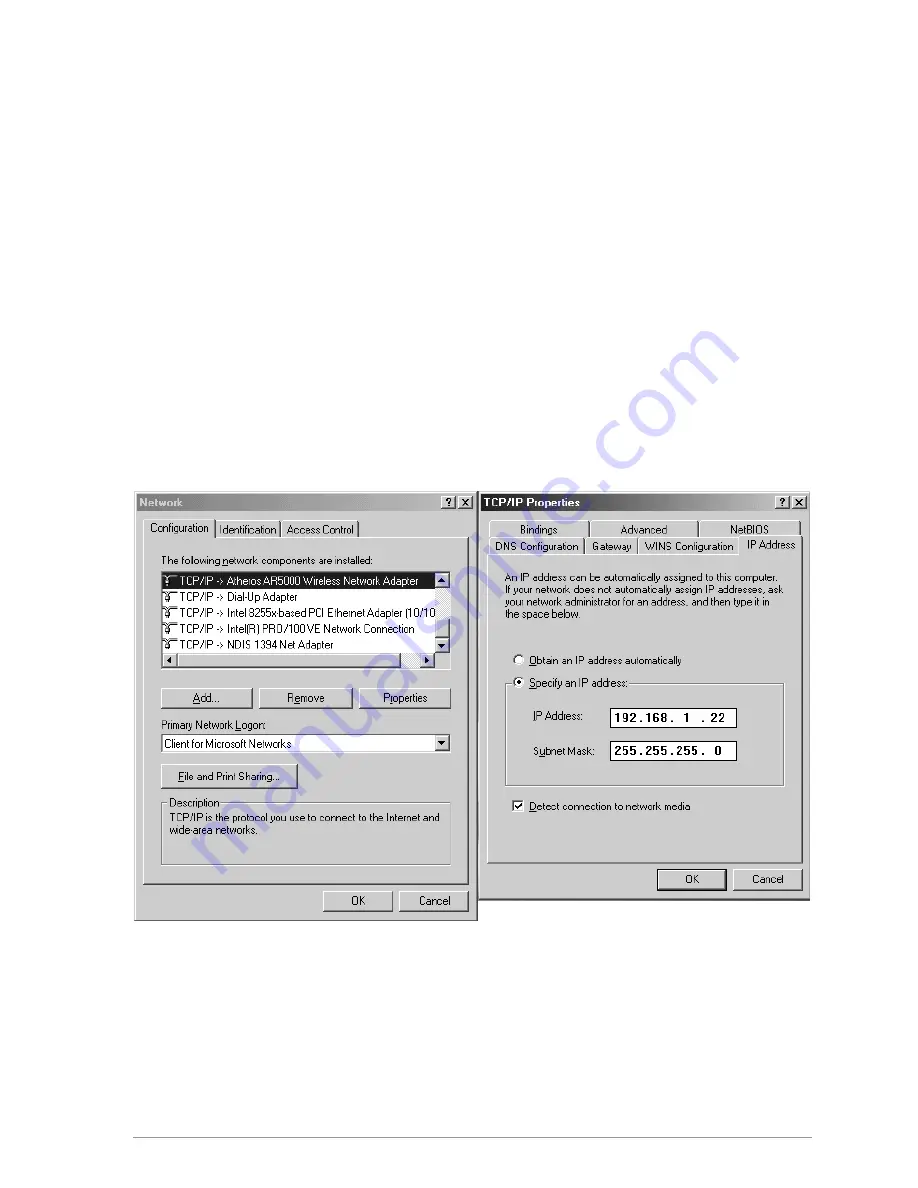
3-11
TCP/IP Configuration
After configuring the D-Link DWL-A520 Wireless Network Adapter network
adapter properties, the TCP/IP address for the network device needs to be
configured.
1. From Control Panel, launch the Network properties window. Select
“TCP/IP
→
D-Link DWL-A520 Wireless Network Adapter” and click
Properties. Depending on the type of network the station connects to,
Gateway and DNS Configuration information can also be required.
IP configuration information (DHCP or assigned IP address, Gateway
and DNS server IP addresses) is usually obtained from the corporate IT
staff. For a simple demonstration, the station is assigned a static IP
address. From “TCP/IP Properties,” choose “IP Address” and select
“Specify an IP address.” Input an IP address and subnet mask. Assigning
an IP address and subnet mask allows the station to interact with the AP
or other stations in the same IP subnet. Click OK to complete the TCP/IP
configuration, and restart the system for the changes to take effect.
Summary of Contents for DW-590
Page 8: ......
Page 11: ...Operation 8 2 9 Troubleshooting 9 1 A Channel and Data Rate Selection A 9 2 ...
Page 12: ......
Page 14: ......
Page 15: ...List of Tables Table 8 1 RFSilent Menu Descriptions 8 2 ...
Page 16: ......
Page 60: ...3 14 ...
Page 102: ...5 28 ...
Page 120: ...7 2 3 Click Next to continue 4 Click I accept this agreement and then click Next to continue ...
Page 130: ......
Page 133: ......






























