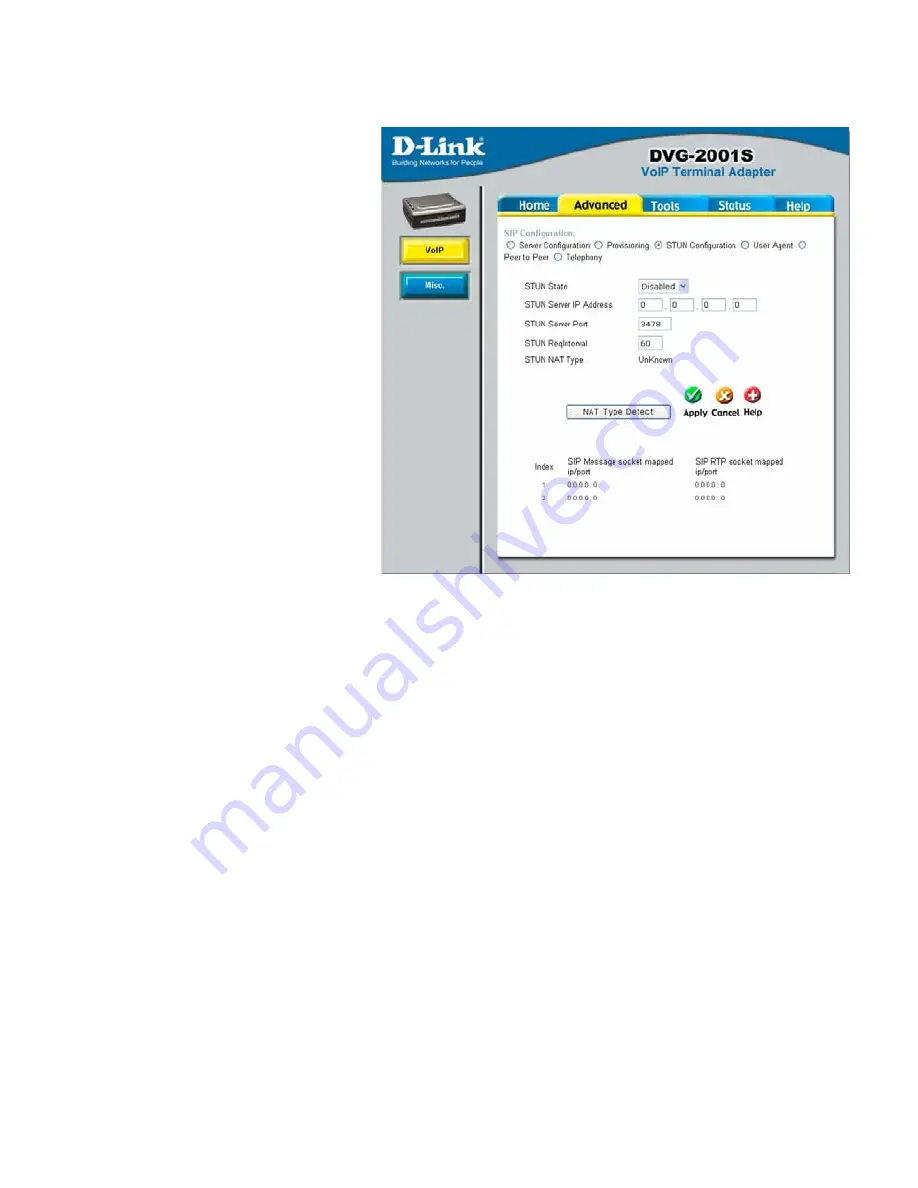
Advanced > VOIP > STUN Configuration
Simple Traversal of UDP over
NAT (STUN)
−
is a protocol
that enables a VoIP device,
such as this router or an IP
phone, to detect the presence
and type of NAT behind which
the phone is placed. This
router supports STUN and
can intelligently modify the
private IP address and port in
its SIP/SDP message by
using the NAT mapped public
IP address and port through a
series of STUN queries
against a STUN server
located on the public Internet.
This will allow SIP signaling
and RTP media to
successfully traverse a NAT
without requiring any
configuration changes on the
NAT.
STUN is useful if you need to use the DVG-2001S behind a modem or router that
provides the connection to your ISP and then to the Internet and does not support
symetric NAT. You will need access to a STUN server on the Internet and its IP address
to use STUN on the DVG-2001S.
STUN State
Use this drop-down menu to Enable or Disable STUN on the
router.
STUN Server IP Address
Enter the IP address of a STUN server in this field.
STUN Server Port
Enter the port number the STUN server will use in this field.
If you do not have any information as to the proper port
number, leave the default setting here.
STUN ReqInterval
This determines the amount of time, in seconds, between
STUN requests. If you do not have any information as to the
proper interval, leave the default setting here.
STUN NAT Type
Displays the result of the STUN NAT examination.
14















































