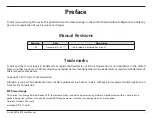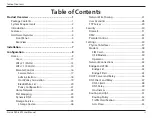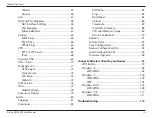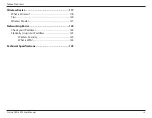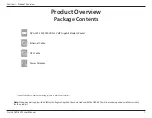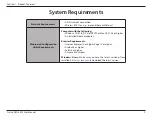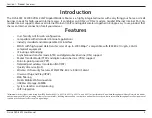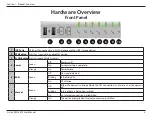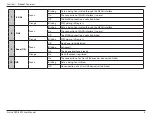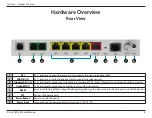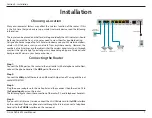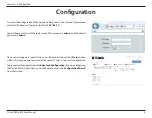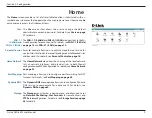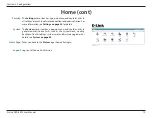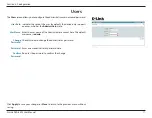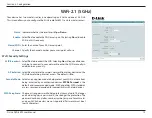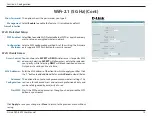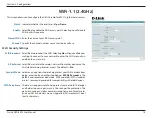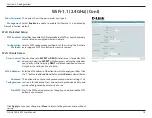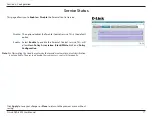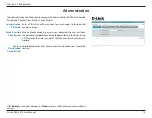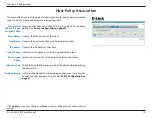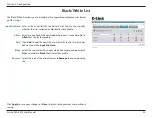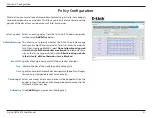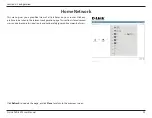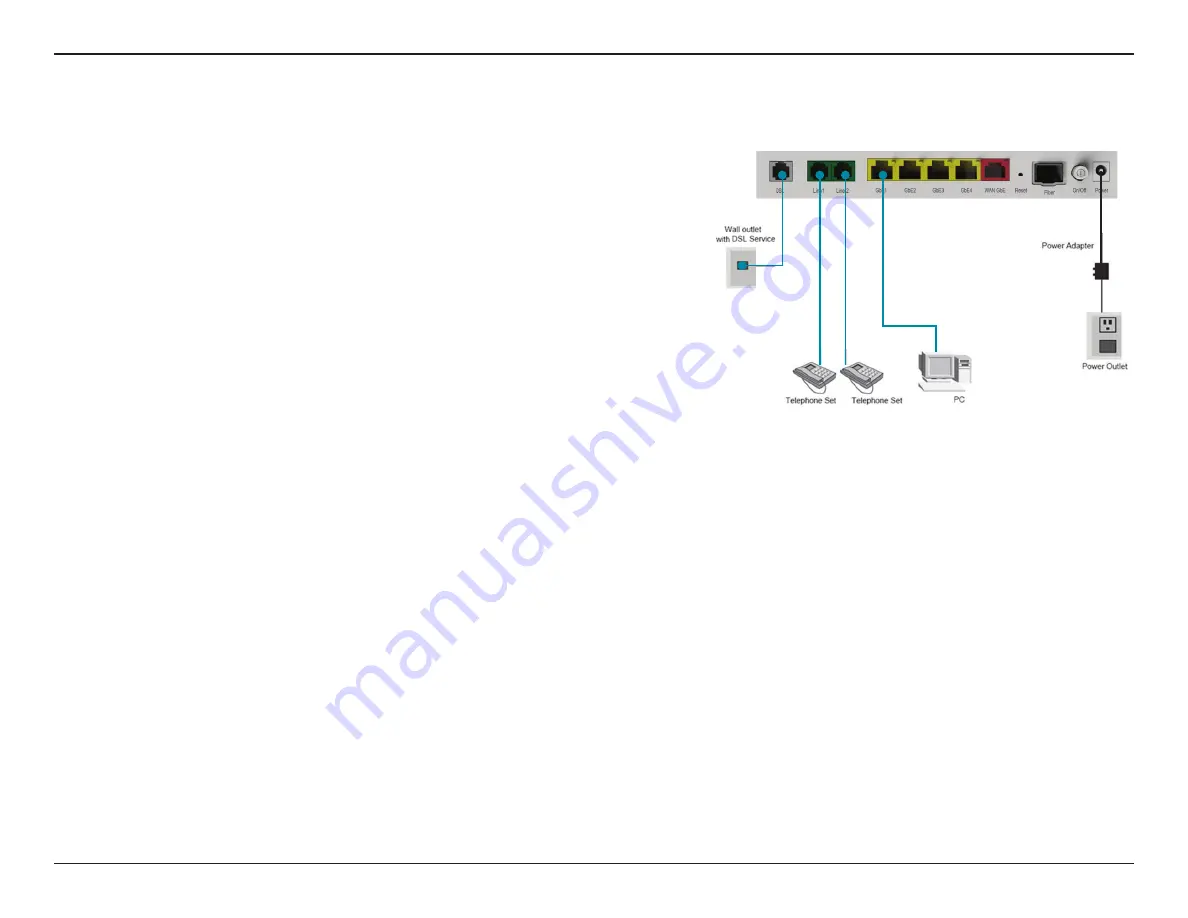
7
D-Link DVA-5592 User Manual
Section 2 - Installation
Choosing a Location
Many environmental factors may affect the wireless function of the router. If this
is the first time that you have set up a wireless network device, read the following
information.
The router can be placed on a shelf or desktop and ideally the LED indicators should
be facing towards the front, as you may need to view them for troubleshooting.
Designed to have a range of up to 100 meters indoors and up to 300 meters outdoors,
wireless LAN lets you access your network from anywhere nearby. However, the
numbers of walls, ceilings, or other objects that the wireless signals must pass through
may limit the signal range. Typical ranges vary depending on types of materials and
background RF noise in your home or business.
Connecting the Router
Step 1:
Connect the
DSL
port on the router to the wall outlet with a telephone cable. Next,
connect the phone handset the
LINE
port of the router.
Step 2:
Connect the
LAN
port of the router to an Ethernet LAN port on a PC using an Ethernet
cable (MDI/MDIX).
Step 3:
Plug the power adapter into the wall outlet and then connect the other end of it to
the
Power Input
port on the router.
The following figure shows the connection of the router, PC, and telephones handsets.
Step 4:
If you use 3G/4G Internet service, connect the 3G USB data card to the
USB
interface
on the side panel. If you use phone service through the Internet, connect a telephone
handset to the
PHONE
interface on the rear panel.
Installation