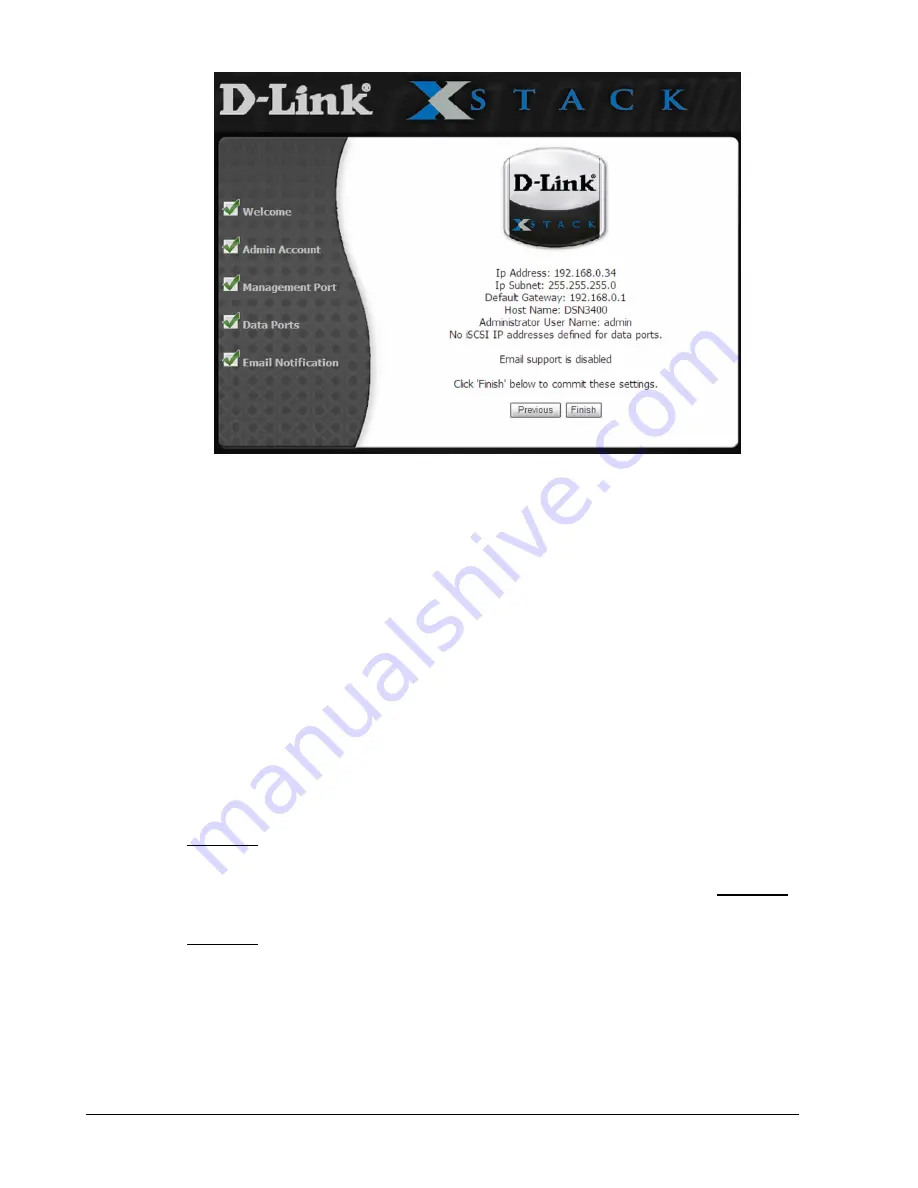
xStack Storage Management Center Software User’s Guide
15
Figure 2-6. Summary Screen
9.
With the Summary page displayed, review the settings you selected. If you need to
change a setting, click Previous until you arrive at the appropriate page, then make the
desired changes and click Next until you reach the Summary page.
If you are satisfied with the settings on the Summary page, click Finish to commit the
settings. After you click Finish, the storage system restarts, your settings take effect,
and the login screen in Figure 2-7 on page 16 appears. Should you need to change the
settings in the future, refer to the appropriate section in this document for instructions.
This completes the start-up wizard. After the storage system restarts, the home page appears
(see section 2.1.2).
2.1.2 Logging in from the Home Page
The xStack Storage Management Center home page has the following three links (see Figure
2-7):
Click here to run the xStack Storage Management Center now – displays a log in screen
similar to the one in Figure 2-8.
If you are having problems starting the xStack Storage Management Center Click here
– lets you install Java (including Java Web Start) and try to log in again.
Click here to install the xStack Storage Advanced Features for Windows – lets you
install the xStack Storage command-line interface (CLI) and Microsoft Virtual Disk Services
(VDS).
Summary of Contents for DSN-1100
Page 4: ...iv Preface Document Revision Level Revision Date Notes Version 1 0 November 17 2008...
Page 10: ......
Page 70: ...60 Chapter 3 Managing Volumes THIS PAGE LEFT INTENTIONALLY BLANK...
Page 116: ...106 Chapter 8 Best Practices THIS PAGE LEFT INTENTIONALLY BLANK...
Page 120: ...110 Appendix A Menu Summary THIS PAGE LEFT INTENTIONALLY BLANK...
Page 124: ...114 Appendix B Factory Default Settings THIS PAGE LEFT INTENTIONALLY BLANK...
Page 137: ......






























