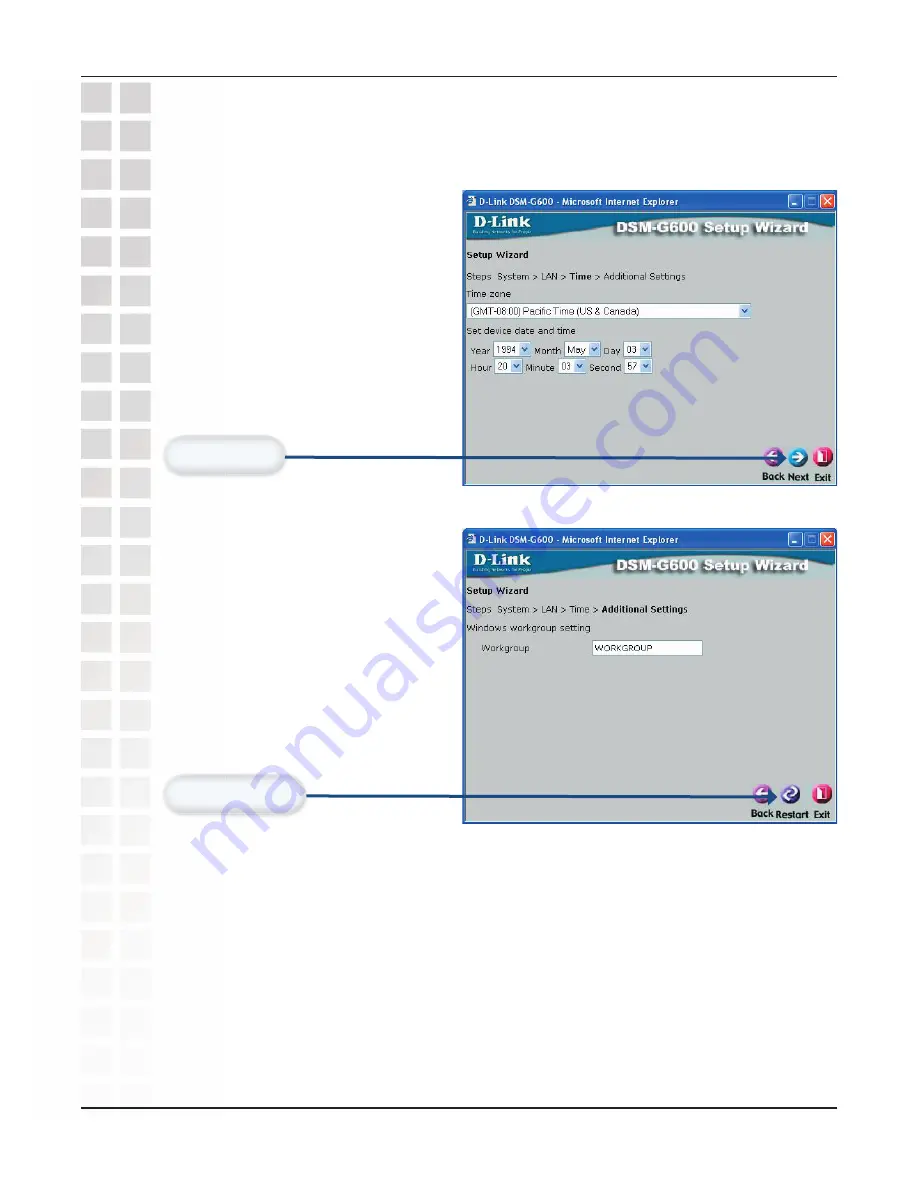
28
DSM-G600 User’s Manual
D-Link Systems, Inc.
Using the Setup Wizard (continued)
Select the appropriate time zone
in the pulldown menu.
Set device date and time
Please see the following pages for a complete over view of the Web based confi guration
utility.
You have completed the basic confi guration of the
DSM-G600 using the setup wizard!
Enter the Workgroup name
Using the Confi guration Utility
Click
Next
.
Click
Restart
.
Summary of Contents for DSM-G600 - MediaLounge Wireless G Network Storage Enclosure NAS...
Page 1: ......






























