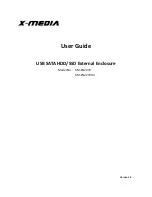6
D-Link Systems, Inc.
DSM-G600 Install Guide
Installing the Hardware
Installing the Hardware
A.
Unscrew the two screws
on the back panel of the
DSM-G600 to remove
the cover.
B.
Connect the IDE cable to
the IDE cable connector
on your hard drive.
Note:
Make sure the
jumper setting on your
hard drive is set to
Master
or
Cable Select
.
C.
Connect the power cable
to the power connector
on your hard drive.