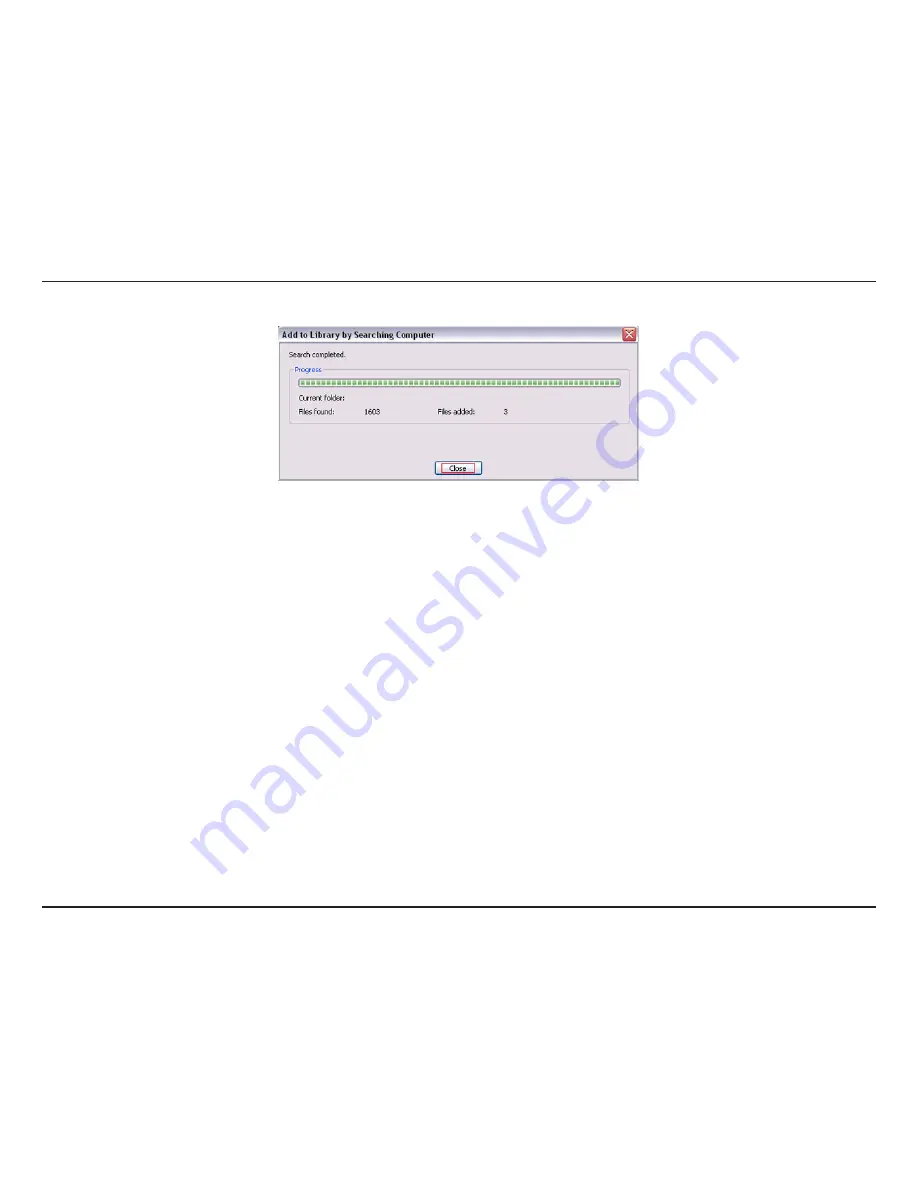
2
D-Lnk DSM-210 User Manual
Click
Close
and you are ready to use Windows
®
Media Player 11 as your server.
Once you have confirmed that your Windows
®
Media Player sharing has been enabled and is showing on your
DSM-210 you can select your photos after selecting the Windows Media Player 11 media server from the
Home
Network
screen.
Summary of Contents for DSM-210 - Wireless Internet Photo Frame
Page 1: ......
















































