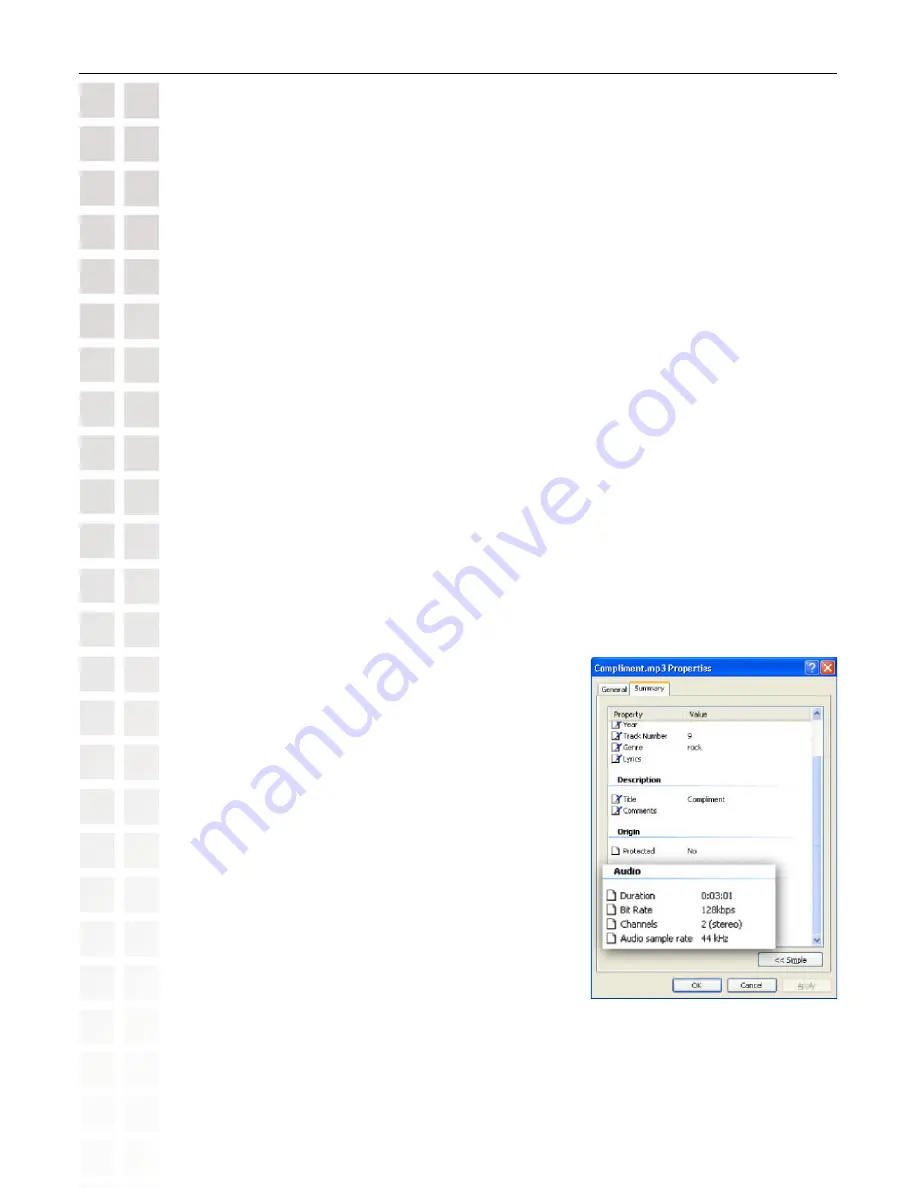
74
DSM-120 User’s Manual
D-Link Systems, Inc.
Troubleshooting
Some of my MP3 and WMA files don’t appear.
The DSM-120 supports the most common music file formats. However, there are
almost an infinite variety of bit rates and sample rates. If a file does not appear on
the receiver, it most likely uses an unsupported rate.
The files may be copy protected. To share your files, turn copy protection off when
you rip them
Note:
WMA DRM files can be played by using Windows
®
Media Connect Server
software, see page 23 for details
.
The following MP3 sample rates are supported:
4, 8, 16, 22.05, 24, 32, 44.1, 48, 88.2 and 96 kHz.
For best results, rip your MP3 files at 320 kbps or higher, with a sample rate of 44.1 kHz.
I am not able to play certain media files.
The DSM-120 supports most industry standard file formats but even supported file
formats can be encoded in ways that are not supported. Try exporting media with
To check the bit and sample rates of a music
file:
1. Right-click on the file and select
Properties
.
2.
Select the
Summary
tab and click the
Advanced
button. Scroll to the bottom of the
list.
The file to the right has a bit rate of 128
kbps and a sample rate of 44 kHz.
In most cases, the sample rate does not
matter unless you come across a file that
will not play or appear on your player.
Use the above procedure to check the file
settings for supported rates.
Checking the bit and sample rates of a music file.
Summary of Contents for DSM-120
Page 1: ......





























