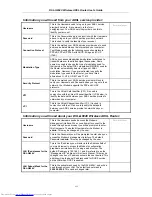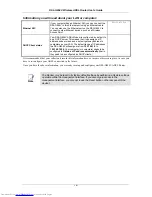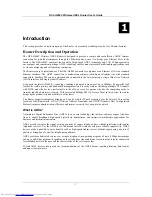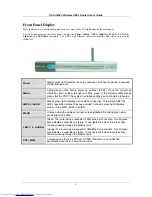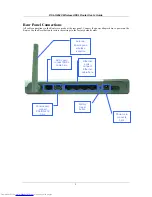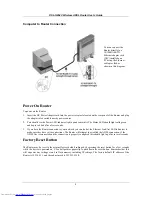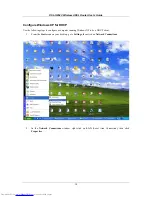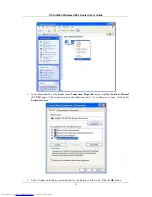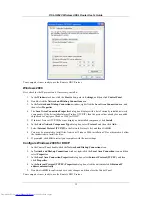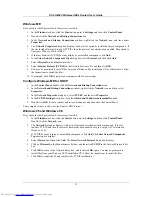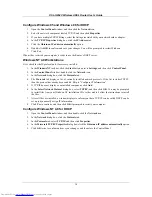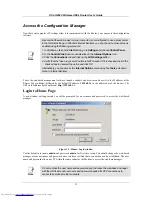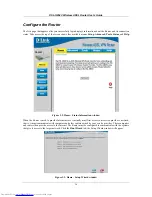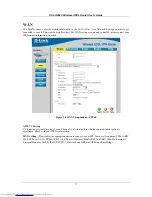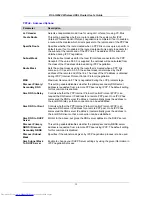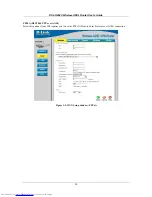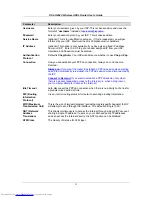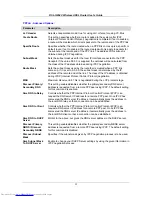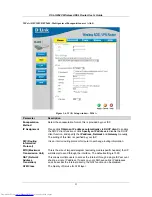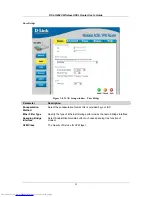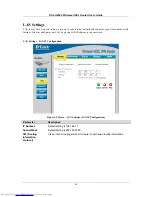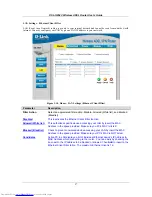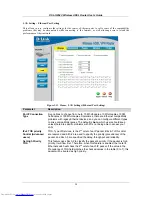DSL-G804V Wireless ADSL Router User’s Guide
Windows ME
First, check for the IP protocol and, if necessary, install it:
1. In
the
Windows
task bar, click the
Star
t button, point to
Settings
, and then click
Control Panel
.
2. Double-click
the
Network and Dial-up Connections
icon.
3. In
the
Network and Dial-up Connections
window, right-click the
Network
icon, and then select
Properties
.
4. The
Network Properties
dialog box displays with a list of currently installed network components. If
the list includes Internet Protocol (TCP/IP), then the protocol has already been enabled. Skip ahead to
Configure Windows ME for DHCP
.
5. If Internet Protocol (TCP/IP) does not display as an installed component, click
Add
.
6. In
the
Select Network Component Type
dialog box, select
Protocol
, and then click
Add
.
7. Select
Microsoft
in the Manufacturers box.
8. Select
Internet Protocol (TCP/IP)
in the Network Protocols list, and then click
OK
.
9. You may be prompted to install files from your Windows Me installation CD or other media. Follow
the instructions to install the files.
10. If prompted, click
OK
to restart your computer with the new settings.
Configure Windows ME for DHCP
1. In
the
Control Panel
, double-click the
Network and Dial-up Connections
icon.
2. In
the
Network and Dial-up Connections
window, right-click the
Network
icon, and then select
Properties
.
3. In
the
Network Properties
dialog box, select
TCP/IP
, and then click
Properties
.
4. In
the
TCP/IP Settings
dialog box, click the
Obtain and IP address automatically
option.
5. Double-click
OK
twice to confirm and save your changes, and then close the Control Panel.
Your computer is now ready to use the Router’s DHCP server.
Windows 95 and Windows 98
First, check for the IP protocol and, if necessary, install it:
1. In
the
Windows
task bar, click the
Start
button, point to
Settings
, and then click
Control Panel
.
Double-click the
Network
icon.
2. The
Network
dialog box displays with a list of currently installed network components. If the list
includes TCP/IP, and then the protocol has already been enabled, skip to
Configure IP Information
Windows 95, 98
.
3. If TCP/IP does not display as an installed component, click
Add
. The
Select Network Component
Type
dialog box displays.
4. Select
Protocol
, and then click
Add
. The
Select Network Protocol
dialog box displays.
5. Click
on
Microsoft
in the Manufacturers list box, and then click
TCP/IP
in the Network Protocols list
box.
6. Click
OK
to return to the Network dialog box, and then click
OK
again. You may be prompted to
install files from your Windows 95/98 installation CD. Follow the instructions to install the files.
7. Click
OK
to restart the PC and complete the TCP/IP installation.
13