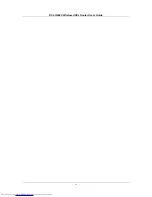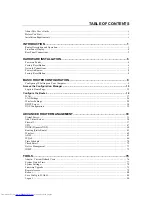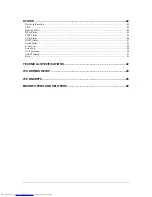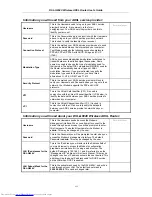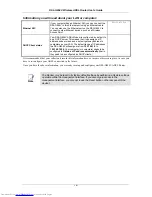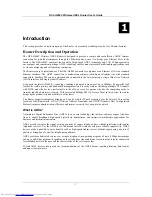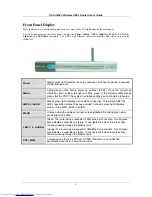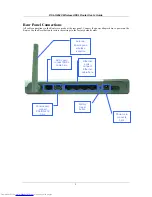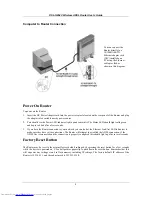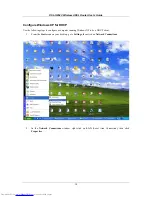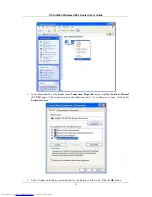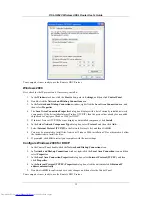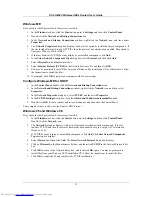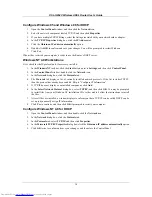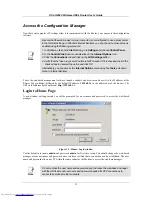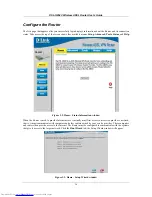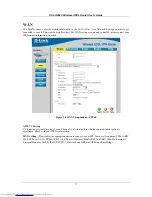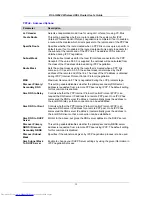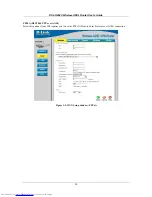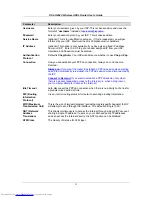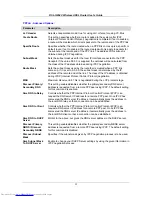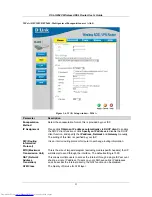DSL-G804V Wireless ADSL Router User’s Guide
Computer to Router Connection
You can connect the
Router directly to a
10/100BASE-TX
Ethernet adapter card
(NIC) installed on a
PC using the Ethernet
cable provided as
shown in this diagram.
Power On Router
To power on the Router:
1. Insert the DC Power Adapter cord into the power receptacle located on the rear panel of the Router and plug
the adapter into a suitable nearby power source.
2. You should see the Power LED indicator light up and remain lit. The Status LED should light solid green
and begin to blink after a few seconds.
3. If you have the Router connected to your network you can look at the Ethernet Link/Act LED indicators to
make sure they have valid connections. The Router will attempt to establish the ADSL connection, if the
ADSL line is connected and the connection is properly configured this should light up after several seconds.
Factory Reset Button
The Router may be reset to the original factory default settings by depressing the reset button for a few seconds
while the device is powered on. Use a ballpoint or paperclip to push down the reset button. Remember that this
will wipe out any settings stored in flash memory including IP settings. The factory default IP address of the
Router is 192.168.1.1 and the subnet mask is 255.255.255.0.
8