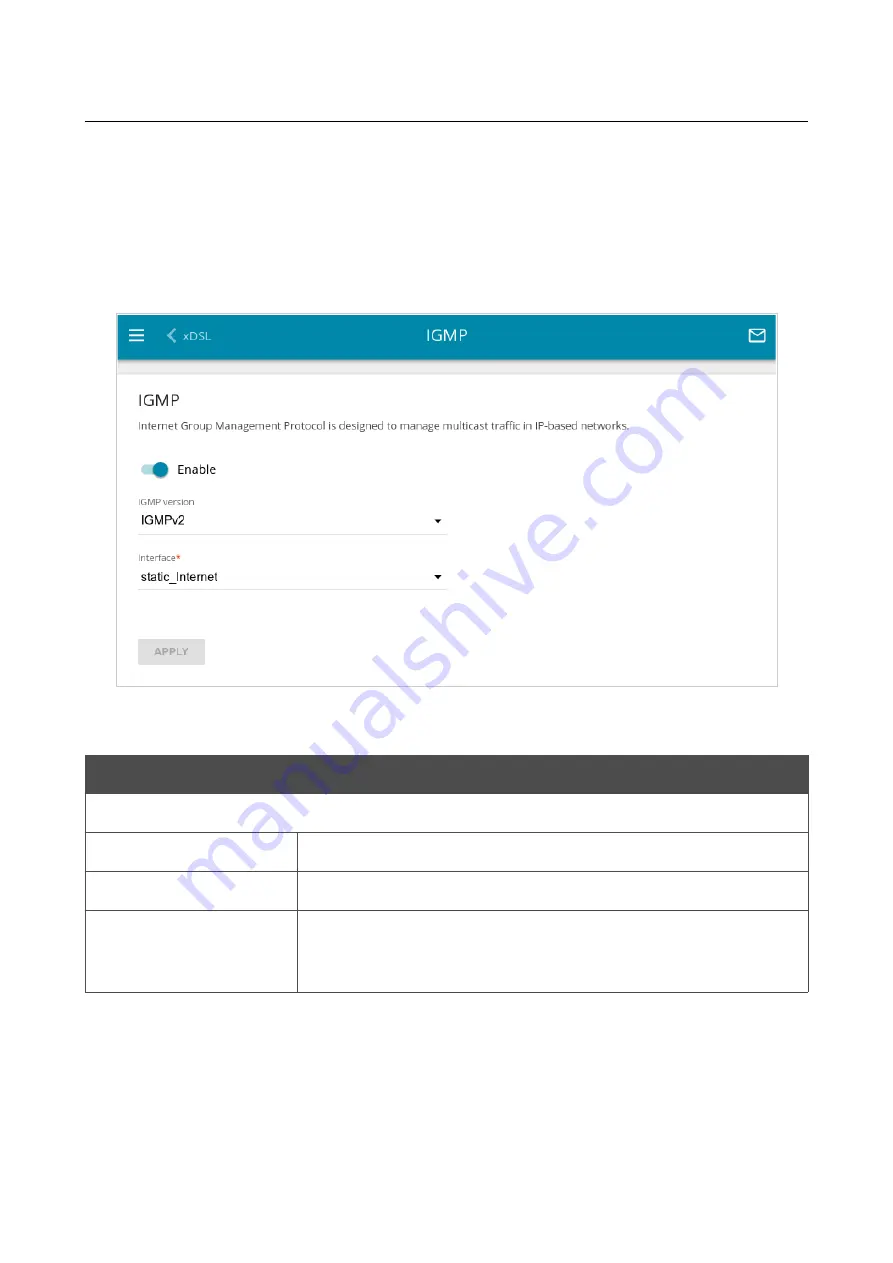
DSL-G2452GR
AC1200 MU-MIMO Wireless Dual Band
VDSL2 Router with ADSL2+/3G/LTE/Gigabit Ethernet WAN
Support, 2 FXS Ports and USB Port
User Manual
Configuring via Web-based Interface
IGMP
On the
Advanced / IGMP
page, you can allow the router to use IGMP.
IGMP is used for managing multicast traffic (transferring data to a group of destinations). This
protocol allows using network resources for some applications, e.g., for streaming video, more
efficiently.
Figure 196. The
Advanced / IGMP
page.
The following elements are available on the page:
Parameter
Description
IGMP
Enable
Move the switch to the right to enable IGMP.
IGMP version
Select a version of IGMP from the drop-down list.
Interface
From the drop-down list, select a connection of the Dynamic IPv4 or
Static IPv4 type for which you need to allow multicast traffic (e.g.
streaming video).
After specifying the needed parameters, click the
APPLY
button.
Page
258
of 358
















































