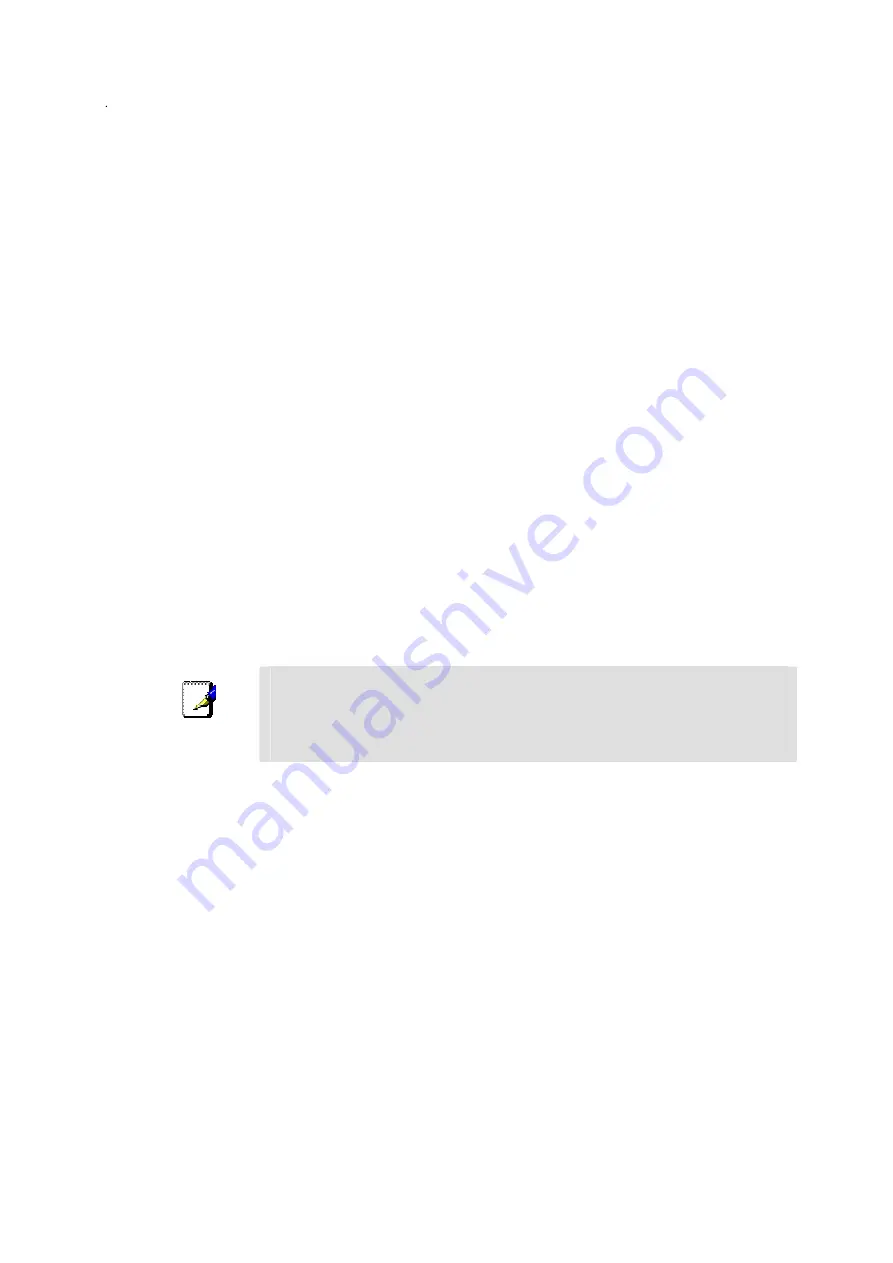
default Encapsulation is PPPoA LLC. If you select an IPoA or Bridge Encapsulation, the user changeable
variables displayed in the browser will change. These different variables are described in step 5.1 – 5.3.
5
The remaining settings that must be configured are different for the different Encapsulations.
5.1
If you have selected a PPPoE or PPPoA Encapsulation you must supply a
User Name
and
Password
used to verify the identity of your account. Type in the User Name and Password used for your PPP
connection. Also select the
Authentication
method used,
pap
or
chap
, choose
Enabled
for
Connect On
Demand
and leave the
Idle Time
setting at 0.
5.2
If you have selected a IPoA Encapsulation, you must choose whether to enable or disable the
IP
Unnumbered
option. The option is enabled by default. If you are instructed to leave this enabled, go to
step 6. If you are told to disable the IP Unnumbered option, you must supply the global IP settings used
for your account. In this case type in the
IP Address
and select the
Subnet Mask
from the drop down
menu and go to step 6.
5.3
If you have selected a Bridge Encapsulation, there are no more change needed to establish the WAN
connection for the Router. However, you will probably have to install some sort of connection software
on your computer. Go to step 6 and finalize the Router configuration, then install any additional software.
Follow the instructions given to you by your ISP or network service provider.
6
Click the
Add
button when you have entered all the information. The web browser will briefly go blank.
After a few seconds the PVC profile listed in the Existing Entry Table at the top of the web page will show
the changes you just configured.
7
Click the
Apply
button located to the right of the Existing Entry Table. After a few second you will be
prompted to save the changes and restart or continue to make other changes to the Router’s configuration.
Leave the Save and Restart option selected and click the
OK
button. The Router will save the WAN
configuration settings and restart. After restarting it will begin to negotiate the connection. You can login to
the web manager again and you should see the Router’s
Connection Status
at the bottom of the web page.
When this indicates the Router is
Connected
you can access the Internet or continue to configure the Router.
Note
If an error message appears, such as “PPPoE server not found”
click on the
Connect
button to try again. It may take a few attempts to establish the initial connection. If a
connection can not be established after two or three tries, check the LED indicators and
make sure you have entered the correct settings in the PPPoA Configuration menu before
contacting your service provider for trouble shooting advice.
Kurzanleitung für die Installation
DSL-604+
Drahtloser ADSL-Router gemäß 802.11b
6





















