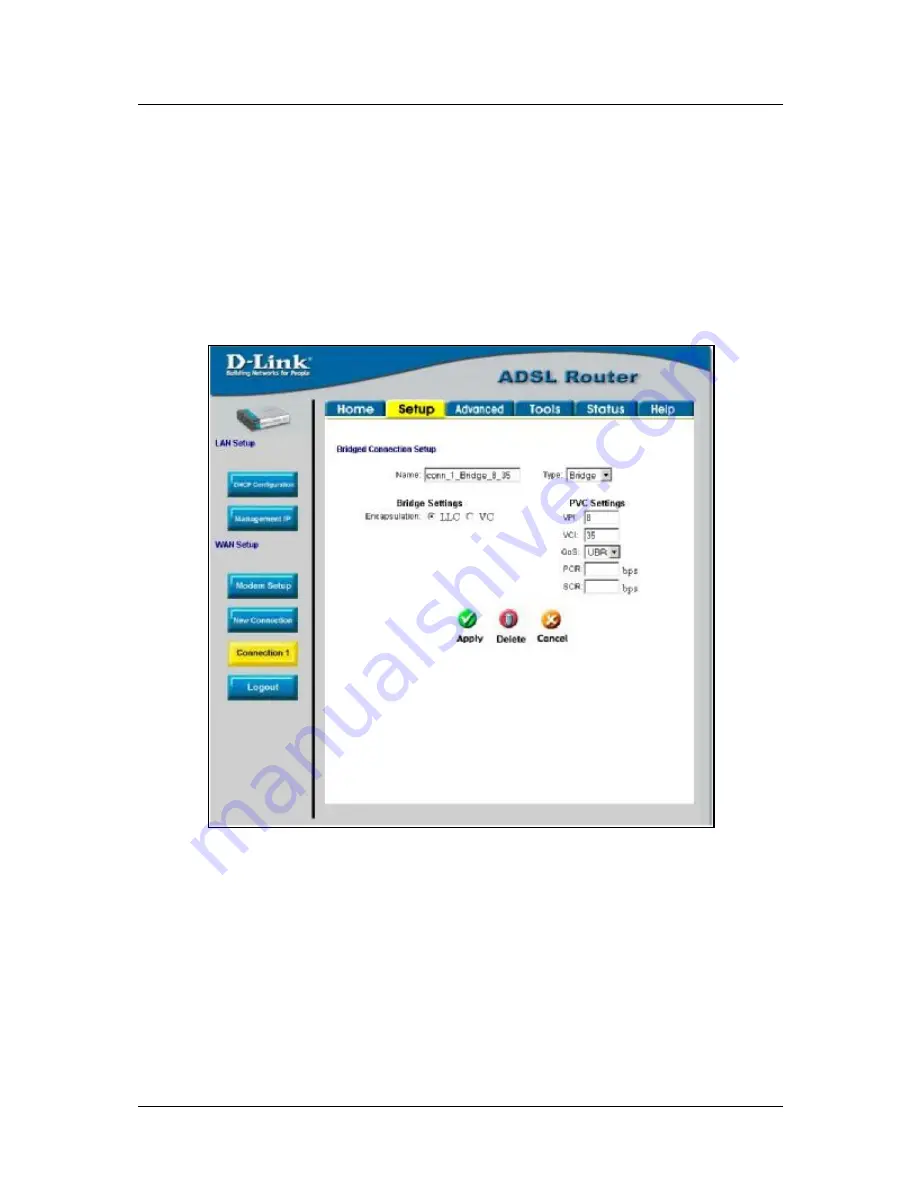
DSL-564T ADSL Router User
’
s Guide
22
11. Check the WAN connection status. Click the
Status
tab and then the
Connection Status
button. Look
under
WAN
to view the
State
of Connection 1, it should read
Connected
. If the WAN connection state
does not appear to
Connected
after a few minutes, go back to the Connection 1 Setup menu, check the
settings and make sure they are correct.
Configure Connection 1 for Bridge
“
Bridge
”
means a pure bridged connection with no IP address assigned to the Router. This connection method
makes the Router act as a bridge, and just passes packets across the DSL port. When the device is used in this
manner, it is necessary to install additional connection software on any computer or server used to access the
Internet.
Figure 3-7. Setup
–
Configure Connection 1 for Bridge
To configure the WAN connection for Bridge, perform the steps listed below. Some of the settings do not need
to be changed the first time the device is set up, but can be changed later if you choose.
1. Click the
Connection 1
button under
WAN Setup
to view the default
PPPoA Connection Setup
configuration menu.
2. Select
Bridge
from the
Type:
pull-down menu. This action will change the menu so it offers fewer
settings for configuration.
3. Type in a
Name:
in the space provided (
conn_1_Bridge_8_35
is used in the above example).
4. If you are told to change the
VPI
or
VCI
values, type in the values given to you by your service
provider. Many users will be able to use the default settings.
5. Leave the default
QoS
values if you are unsure or the ISP did not provide this information.
Summary of Contents for DSL-564T
Page 1: ...DSL 564T ADSLRouter User sGuide April 2004 ...
Page 87: ......






























