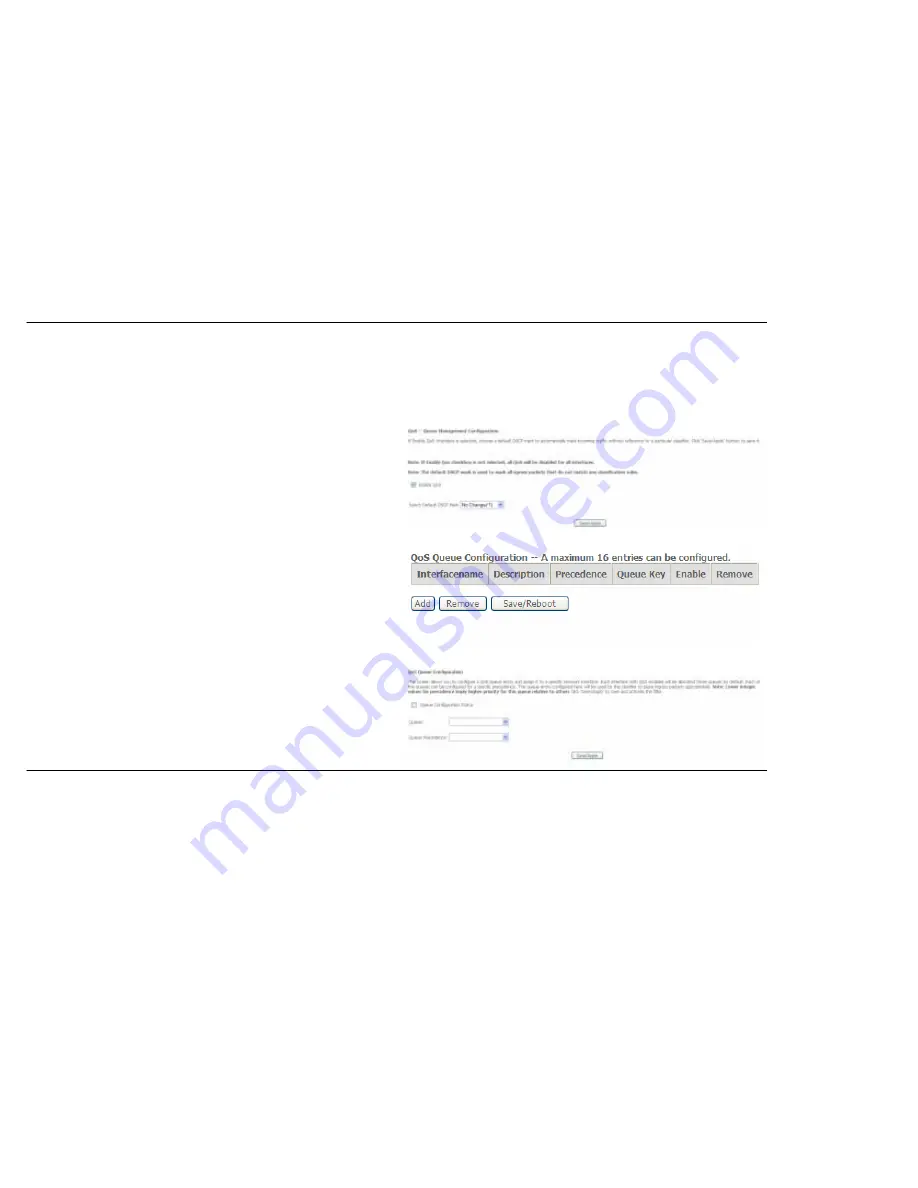
Section 3 – Configuration
D-Link
DSL-526B
User
Manual
60
Quality of Service
QoS or Quality of Service allows your Router to help prioritize the data packet flow in your Router and network. This is very important for time
sensitive applications such as VoIP where it may help prevent dropped calls. Large amounts of non-critical data can be scaled so as not to affect
these prioritized sensitive real-time programs.
To access the
QoS – Queue Management Configuration
window, click the
Quality of Service
link in the
Advanced Setup
directory.
This window allows you to set up QoS on the Router. When you are
finished, click on the
Save/Apply
button.
Queue Config
To add a new QoS Queue configuration, click the
Queue Config
link.
Click the
Add
button to add a new QoS Queue Configuration table entry.
This window allows you to configure a QoS queue entry and assign it a
specific network interface.
Click the
Save/Apply
button to save and activate the filter.
Summary of Contents for DSL-526B
Page 1: ...1 刪除 sp ...
















































