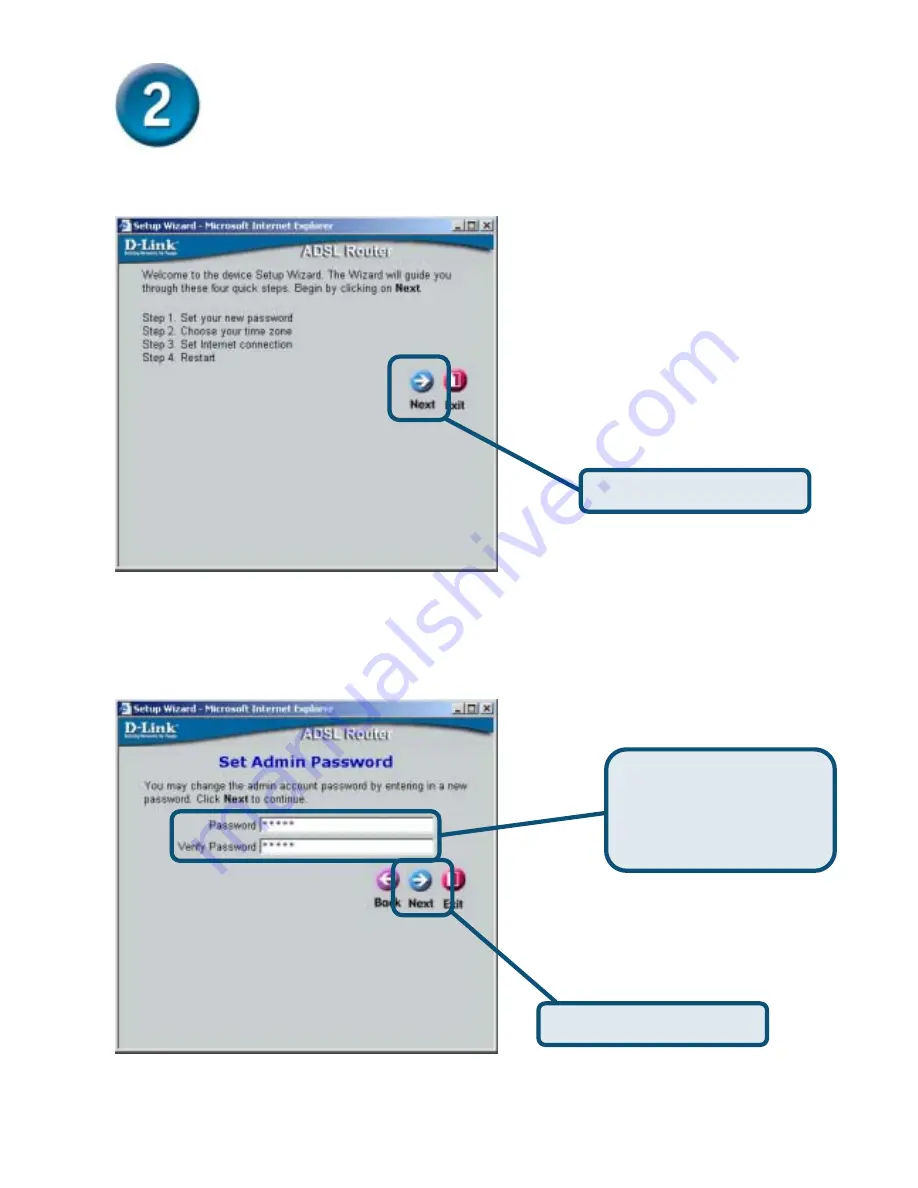
5
Configuring the Router (continued)
The first Setup Wizard menu lists a summary of the steps required to complete the setup.
Click the
Next
button to begin setup.
Set the new
Password
used by the administrator to configure the Router. You have already
used the default Password “admin” to access the web manager. You can choose another
Password. The login User Name “admin” cannot be changed. Type in the new Password and
type it a second time to
Verify Password
. Click
Next
to continue.
Click
the
Next
button.
Type
the new
Password
used by the Router
administrator and type it
again in
Verify Password
.
Click
the
Next
button.














