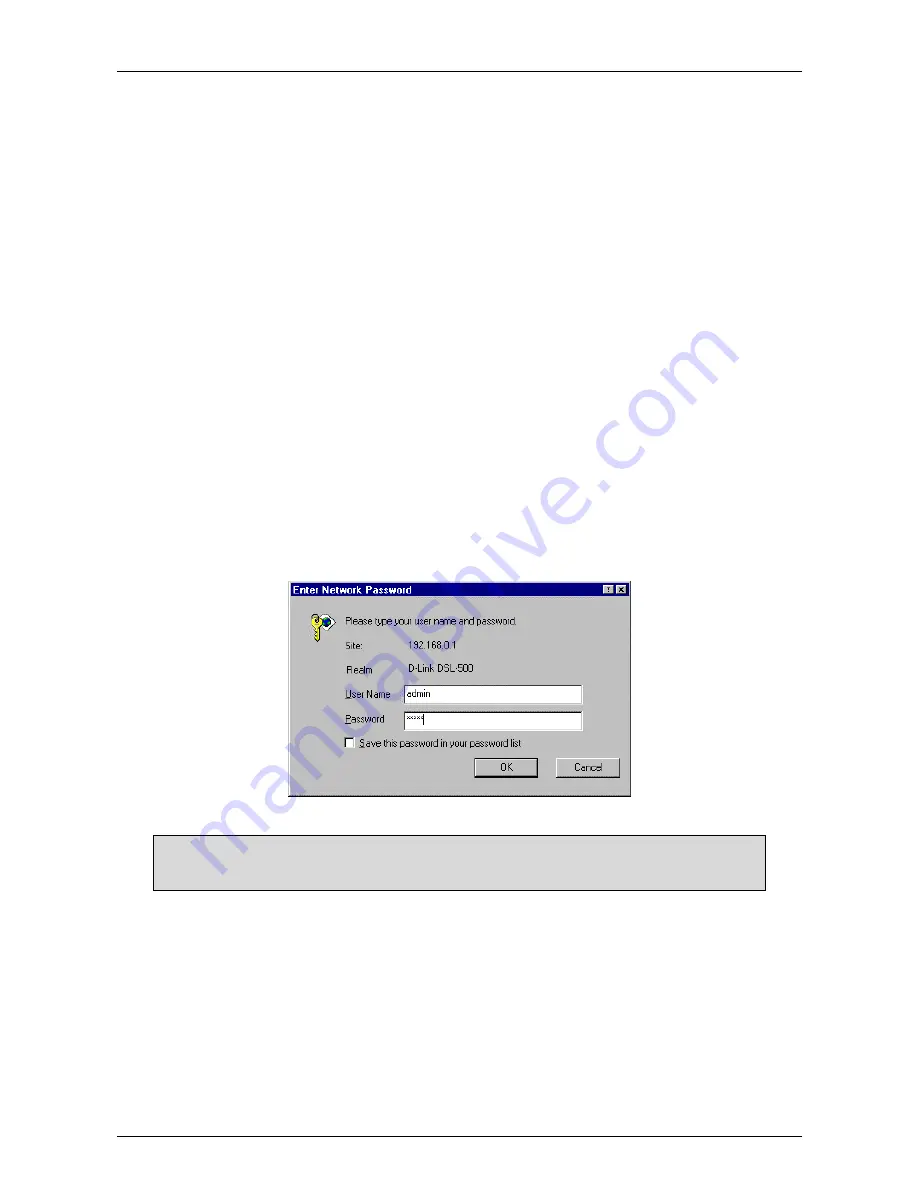
DSL-500 ADSL Router User’s Guide
30
Access the Web-based Manager
The Manager PC can now use a web browser to communicate with the Router.
Note:
Be sure that the Manager PC is not configured to use a proxy server in the Internet settings. In
Windows Internet Explorer, you can check if a proxy server is enabled using the following procedure:
1.
In Windows, click on the START button, go to Settings and choose Control Panel.
2.
In the Control Panel window, double-click on the Internet Options icon.
3.
Click the Connections tab and click on the LAN Settings button.
4.
Verify that the “Use proxy server” option is NOT checked. If it is checked, click in the checked box to
deselect the option and click OK.
To use the web-based management software, launch a suitable web browser and direct it to the IP address of the
Router. Type in
http://
followed by the default IP address,
192.168.0.1
in the address
bar of the browser. The
URL in the address bar should read:
http://192.168.0.1
.
In the page that opens, click on the
Login to web-based management module
button in the center.
A new window will appear and you will be prompted for a user name and password to access the web-based
manager. Use the default user name
admin
and password
admin
for first time set up. You should change the
web-based manager access user name and password once you have verified that a connection can be established.
The user name and password allows any PC within the same subnet as the Router to access the web-based
manger.
NOTE:
Do not confuse the user name and password used to access the web-based
manager with the ADSL account user name and password needed for PPP connections
to access the ADSL or network service provider’s network.
Summary of Contents for DSL-500
Page 1: ...DSL 500 ADSL Router User s Guide Second Edition December 2001 6DSL50000004 ...
Page 8: ......
Page 74: ......
Page 78: ......






























