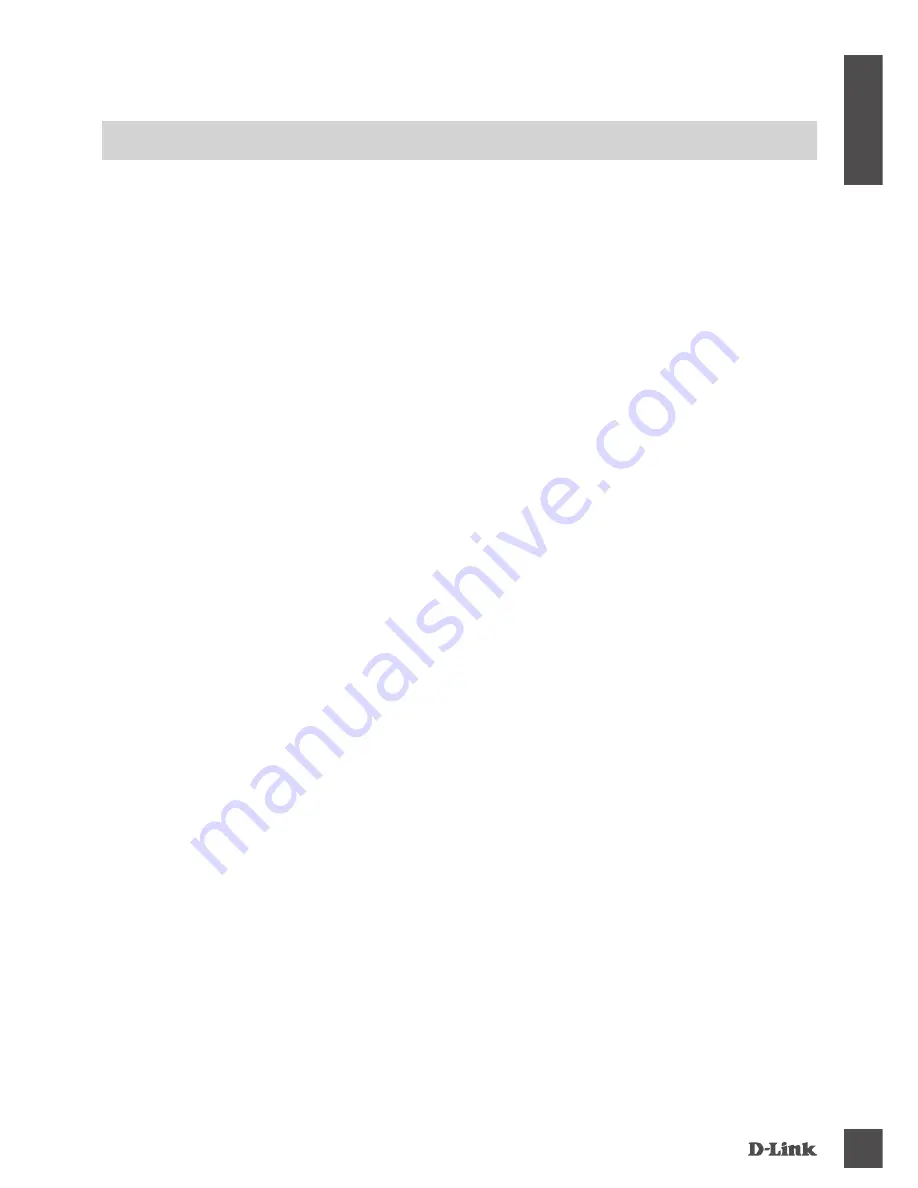
DSL-3590L
5
EN
G
LIS
H
PRODUCT SETUP
WEB-BASED SETUP
Step 1
Position your DSL-3590L near to both your phone socket and your PC. Keep the router in an open
area for better wireless coverage.
Step 4
Open a browser on the connected computer. If you are not automatically directed to the D-Link
Setup Wizard, go to
http://dlinkrouter.local.
and follow the onscreen instructions to configure your
DSL-3590L. Use
admin
as your username and
admin
as the password.
Step 2
Plug one end of the supplied DSL phone cable into the DSL port on the back of the router, and the
other end into the 4-pin phone jack in the wall.
Connect the supplied power adapter to the router and a power outlet, then verify that the power LED
is on.
In order to use all of the functions of this router, you must register it with mydlink.
Simply
follow the steps at the end of the Setup Wizard during installation to register your product with your
mydlink account.
NOTE:
After mydlink registration is completed, your router’s default PPPoE, L2TP, PPTP connection
will be set to
Always On
. If your ISP charges for usage, you may wish to manually choose
Dial On
Demand
as your default setting.
Step 3
Plug one end of the supplied Ethernet cable into the port labeled ‘1’ on the back of the router, and the other
end into the Ethernet port on your computer.
To set up the DSL-3590L through Wi-Fi, go to your computer or mobile device's Wi-Fi settings and select
the network (ex:
dlink-A8FA
). Enter Wi-Fi password (ex:
akbdj19368
) on the included Wi-Fi Configuration
Note.
Summary of Contents for DSL-3590L
Page 76: ...DSL 3590L 76 NOTES ...
Page 77: ...DSL 3590L 77 NOTES ...
Page 78: ...DSL 3590L 78 NOTES ...
Page 79: ...DSL 3590L 79 NOTES ...




















