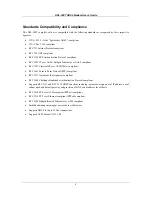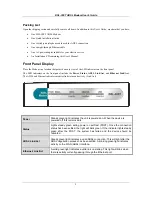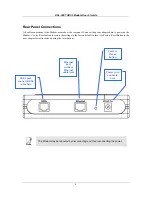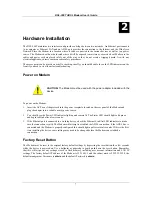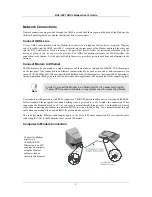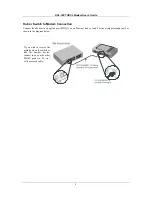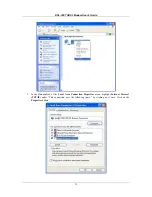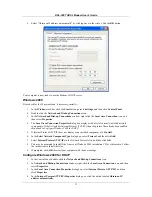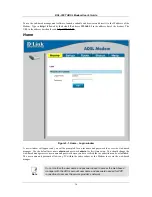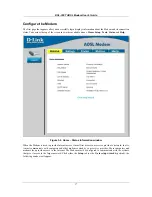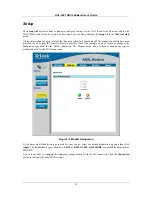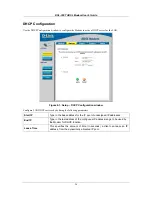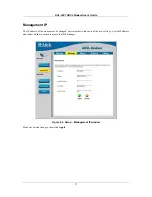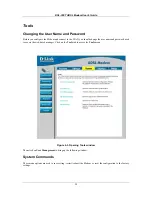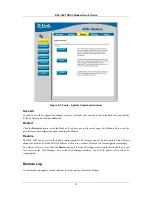DSL-300T ADSL Modem User
’
s Guide
15
Configure Windows 95 and Windows 98 for DHCP
1. Open the
Control Panel
window, and then click the
Network
icon.
2. Select the network component labeled TCP/IP, and then click
Properties
.
3. If you have multiple TCP/IP listings, select the listing associated with your network card or adapter.
4. In the
TCP/IP Properties
dialog box, click the
IP Address
tab.
5. Click the
Obtain an IP address automatically
option.
6. Double-click
OK
to confirm and save your changes. You will be prompted to restart Windows.
7. Click
Yes
.
When it has restarted your computer is ready to use the Modem
’
s DHCP server.
Windows NT 4.0 Workstations
First, check for the IP protocol and, if necessary, install it:
1. In the
Windows NT
task bar, click the
Start
button, point to
Settings
, and then click
Control Panel
.
2. In the
Control Panel
window, double-click the
Network
icon.
3. In the
Network
dialog box, click the
Protocols
tab.
4. The
Protocols
tab displays a list of currently installed network protocols. If the list includes TCP/IP,
then the protocol has already been enabled. Skip to
“
Configure IP Information
”
5. If TCP/IP does not display as an installed component, click
Add
.
6. In the
Select Network Protocol
dialog box, select
TCP/IP
, and then click
OK
. You may be prompted
to install files from your Windows NT installation CD or other media. Follow the instructions to install
the files.
7. After all files are installed, a window displays to inform you that a TCP/IP service called DHCP can be
set up to dynamically assign IP information.
8. Click
Yes
to continue, and then click
OK
if prompted to restart your computer.
Configure Windows NT 4.0 for DHCP
1. Open the
Control Panel
window, and then double-click the
Network
icon.
2. In the
Network
dialog box, click the
Protocols
tab.
3. In the
Protocols
tab, select
TCP/IP
, and then click
Properties
.
4. In the
Microsoft TCP/IP Properties
dialog box, click the
Obtain an IP address automatically
option.
5. Click
OK
twice to confirm and save your changes, and then close the Control Panel.
Access the Configuration Manager
Now that your computer
’
s IP settings allow it to communicate with the Modem, you can access the configuration
software.
Note:
Be sure that the web browser on your computer is not configured to use a proxy server in the Internet
settings. In Windows Internet Explorer, you can check if a proxy server is enabled using the following procedure:
1. In Windows, click on the
Start
button, go to
Settings
and choose
Control Panel
.
2. In the
Control Panel
window, double-click on the
Internet Options
icon.
3. Click the
Connections
tab and click on the
LAN Settings
button.
4. Verify that the
“
Use proxy server
”
option is NOT checked. If it is checked, click in the checked box to
deselect the option and click OK.
Alternatively you can access this
Internet Options
menu using the
Tools
pull-down menu in Internet Explorer.
Summary of Contents for DSL-300T
Page 1: ...DSL 300T ADSLModem User s Manual 2nd Edition October 2004 651DSL300T02 ...
Page 12: ......
Page 67: ......